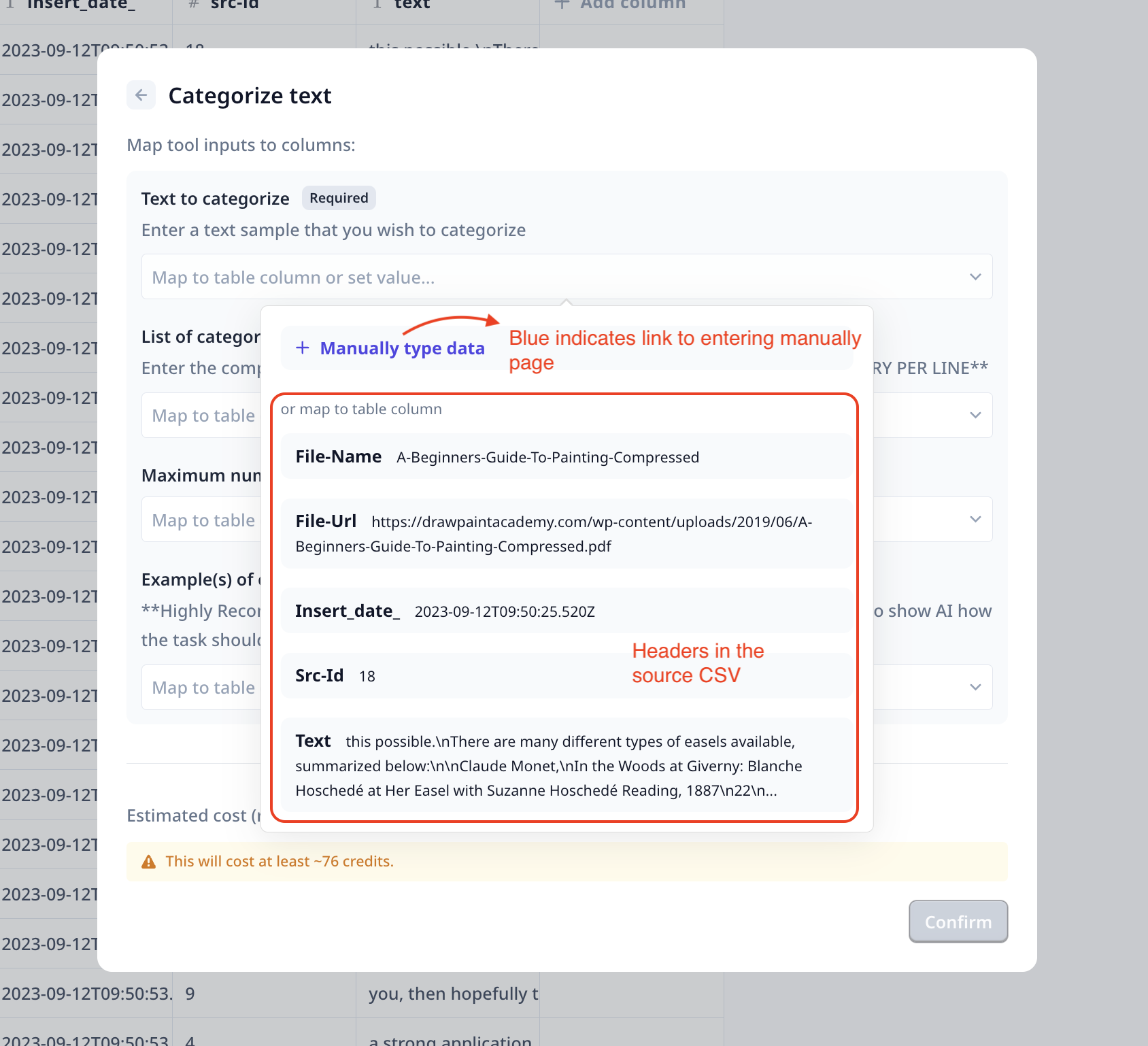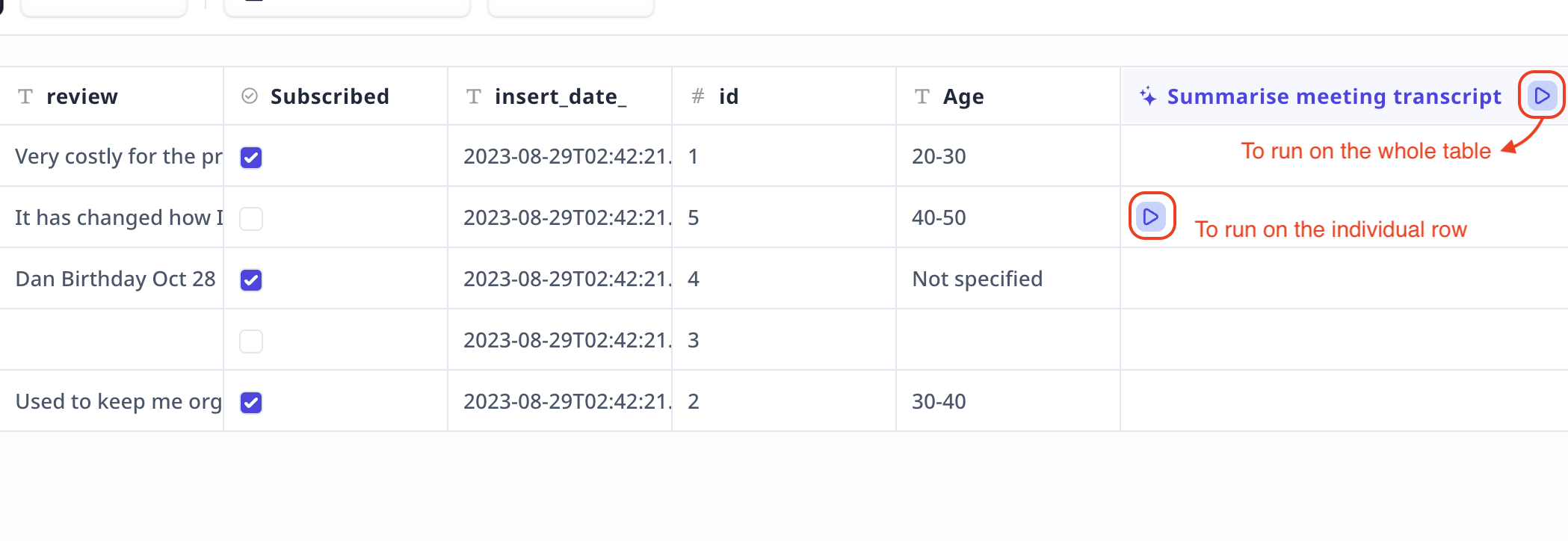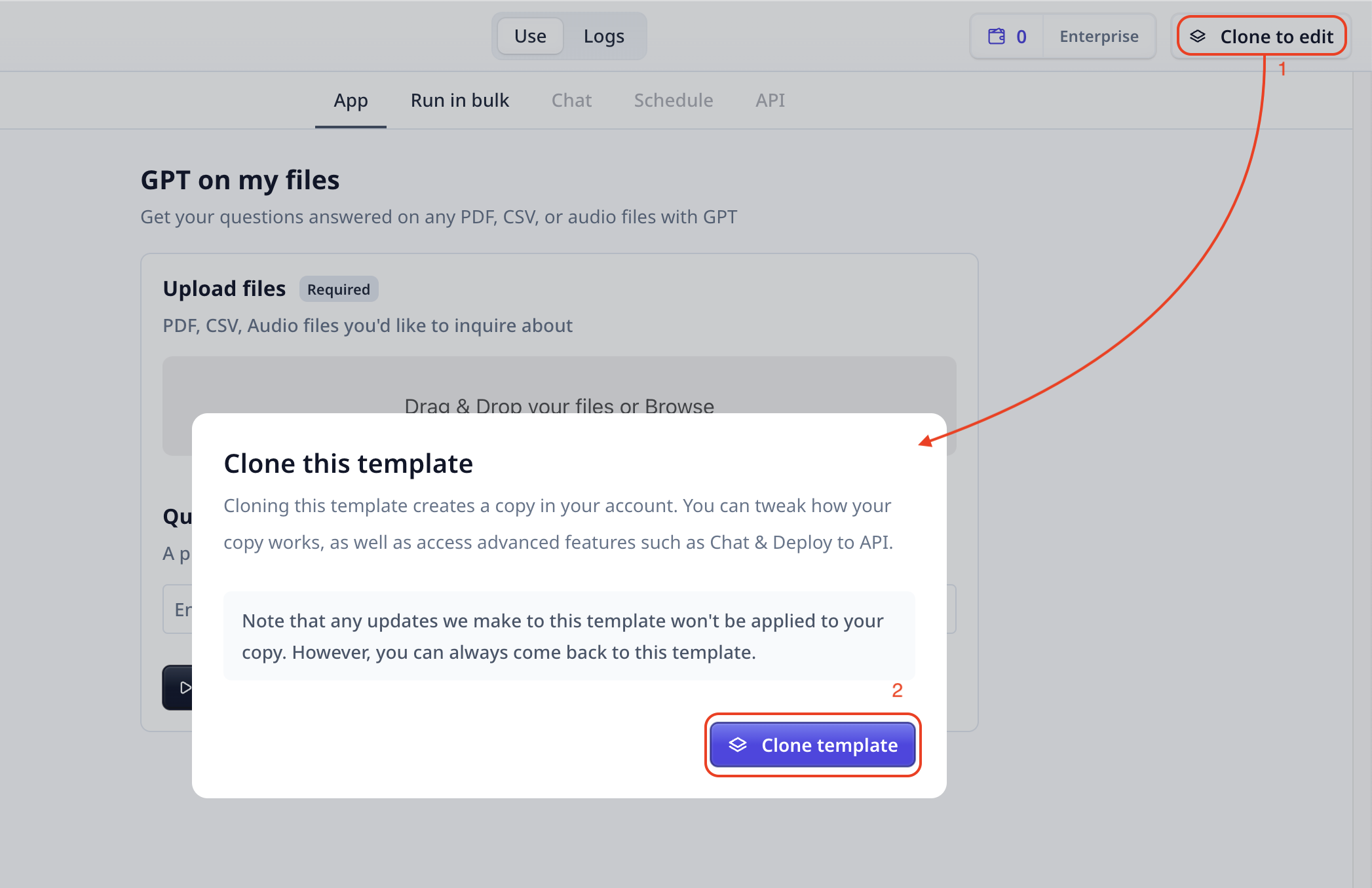Every Tool can be applied to single entries (i.e. Single run) or on all entries in a dataset (i.e. a bulk run).
Single run helps you understand the Tool, its input and output and credit cost. Therefore, it is recommended to use the Single run option
first before a bulk run.
On this page, we will explain different ways of accessing Single run for a Tool.
If the Tool output is different from what you desire, clone the Tool and modify it.
To clone a Tool, click on the share button on the top right of the Tool.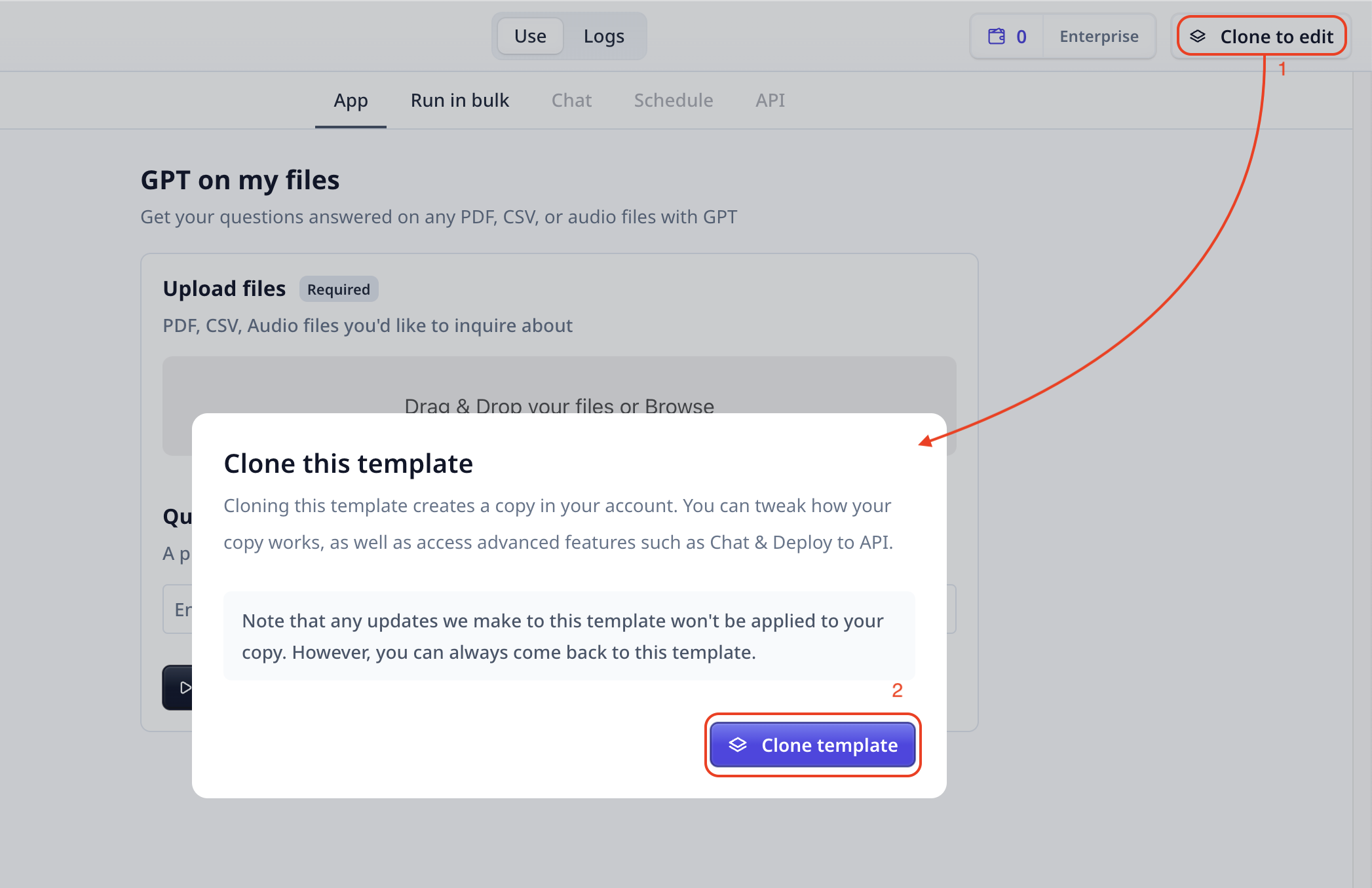
Single Run
Analyzing one input sample with the Tool.
On the Tool page
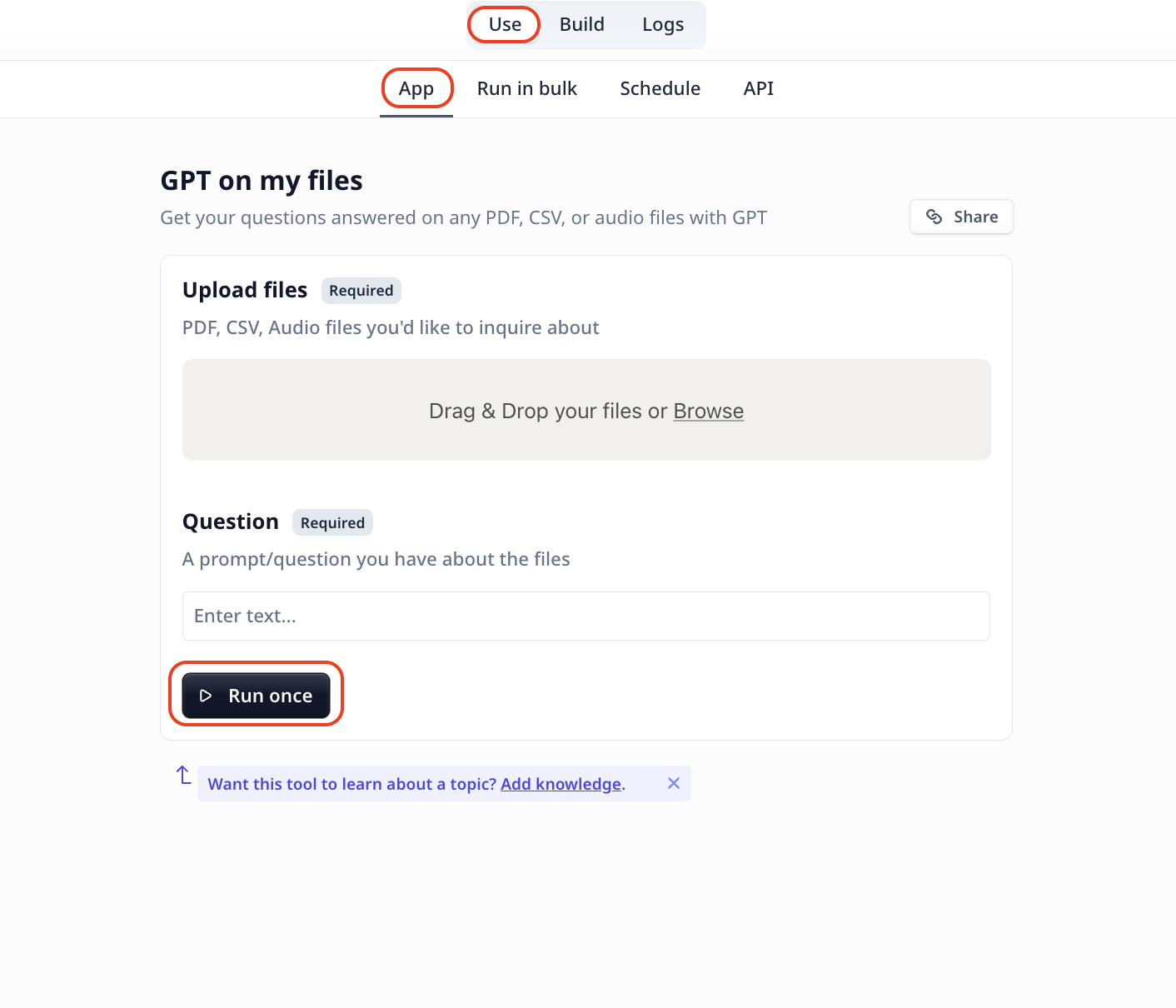 Clicking on
Clicking on Run once on the App page, after providing all the required inputs, will run the Tool
and provide you with the analysis results.
On the Build page
Build is where different components are combined together to form the whole input to analysis steps.
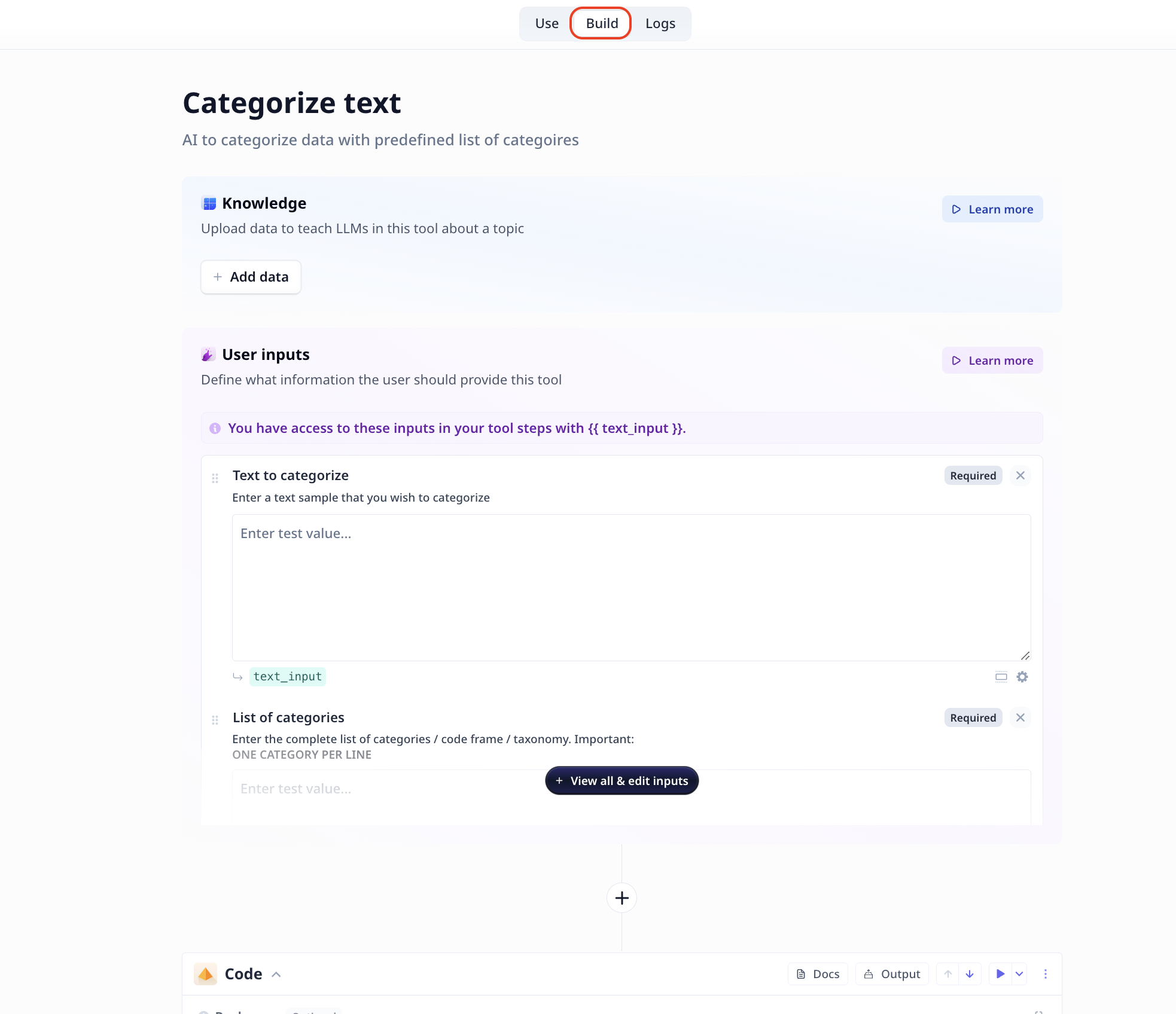 Once all is ready, provide all the required inputs and you can
Once all is ready, provide all the required inputs and you can
- run each step in order by clicking on the "play" button on top right of the step component
- Use the
Run all button located on the top right of the page
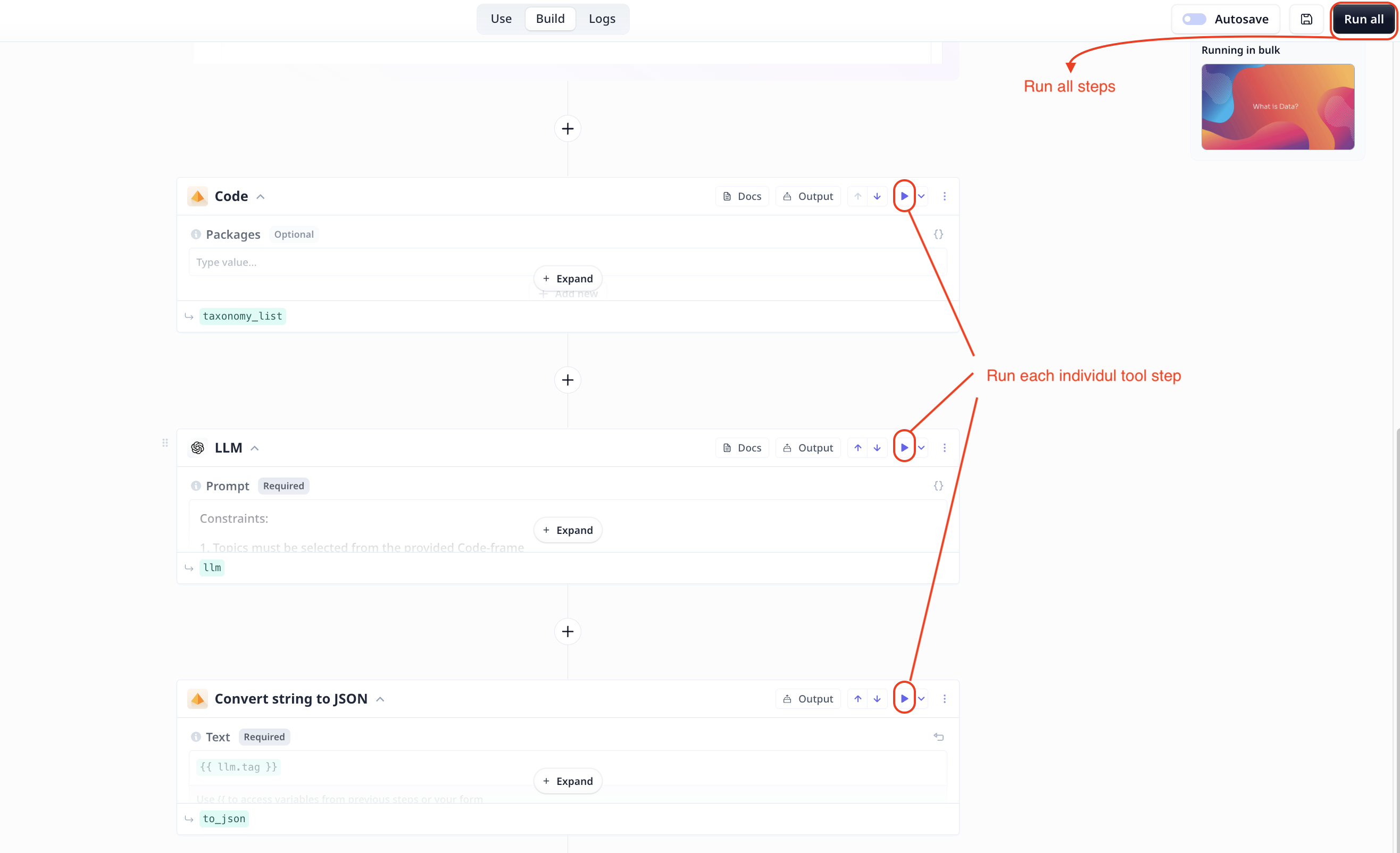
Final analysis result will be shown at the bottom of the page. Noe that you can see the
output of each step by clicking on + Expand at the step.
On the data table
On the Data page, you can create new datasets.
Select your target dataset and once the data table is opened, you can "Enrich" your data using any of the analysis Tools.
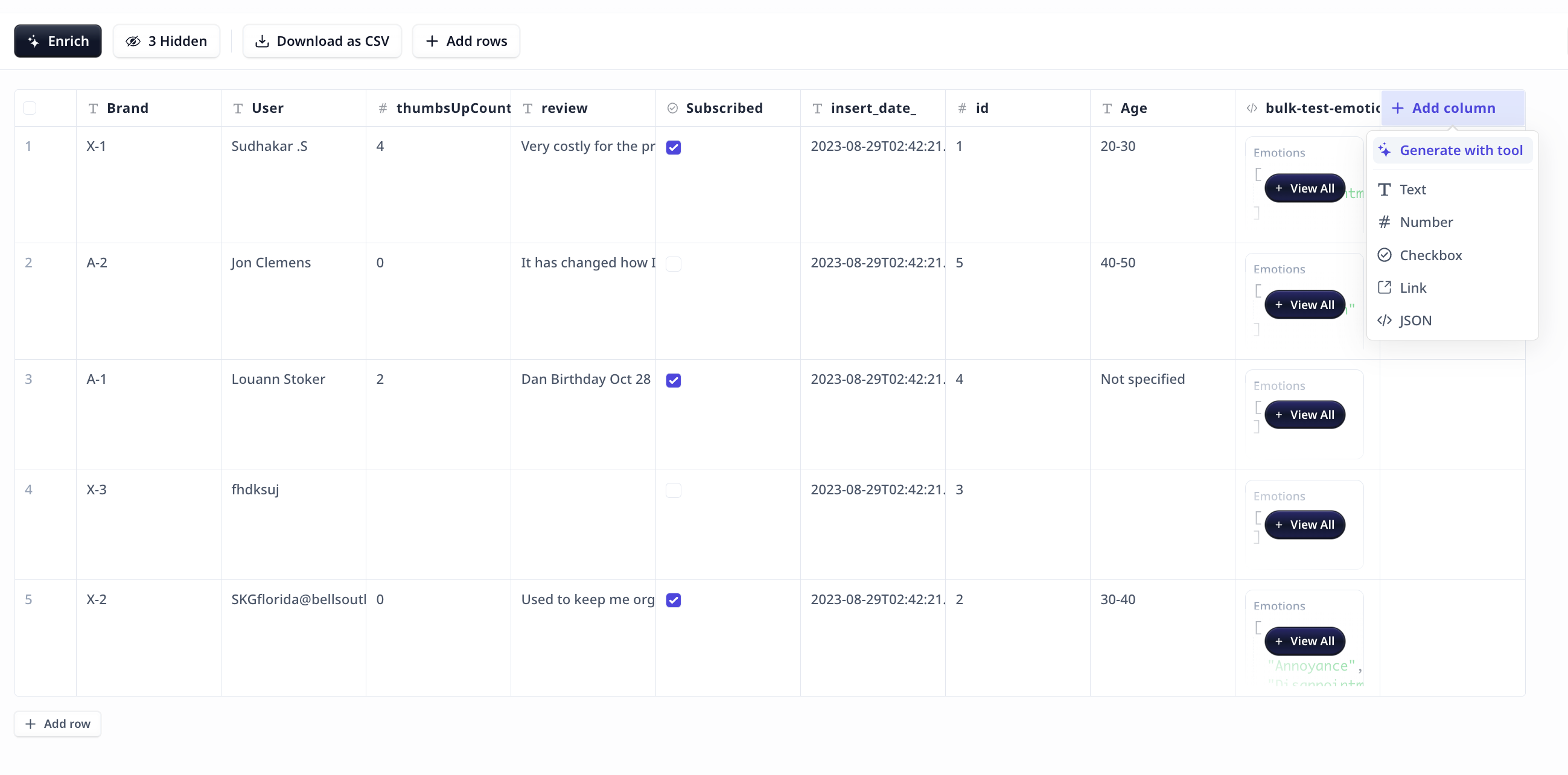 "Enrich" will add a new column to your dataset including the analysis results per rows.
"Enrich" will add a new column to your dataset including the analysis results per rows.
-
Select the desired Tool
-
Fill in the form
- Use
Manually type data when the input is not available in the dataset
- Select the column where the input data can be fetched from the dataset
- You can switch between the two modes (i.e. fetch from dataset and manually entering values) by clicking on
Manually type data.
- To fetch data from data table, simply click on the corresponding header name that is.
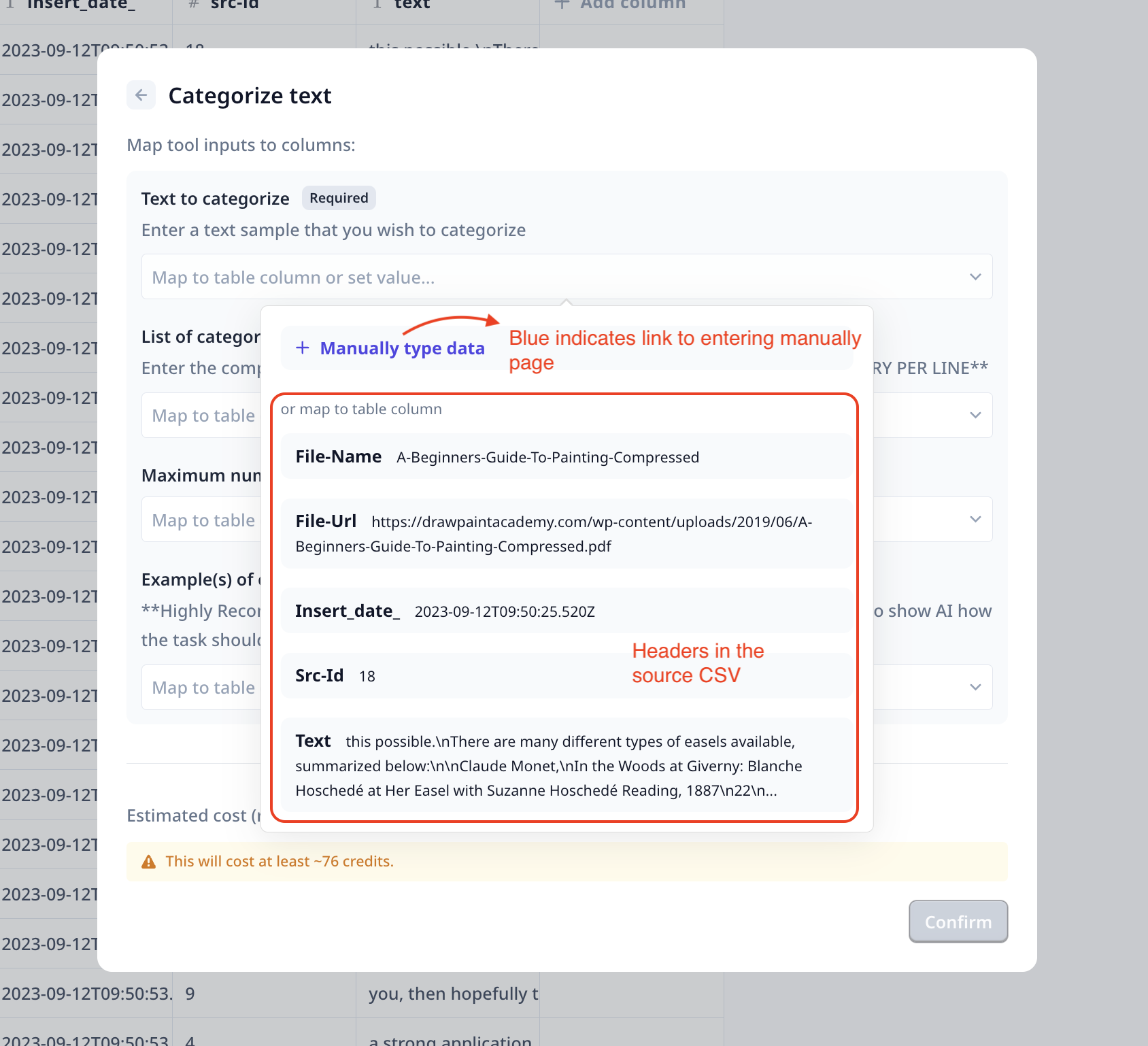
-
Click on
Confirm to finalize the enrichment setup
-
Once the enrichment is setup, you will see a new column added to your table. This column allows you
to run the enrichment on one individual row (i.e. Single run), or on the whole table (i.e. Bulk run) as shown in the image below.
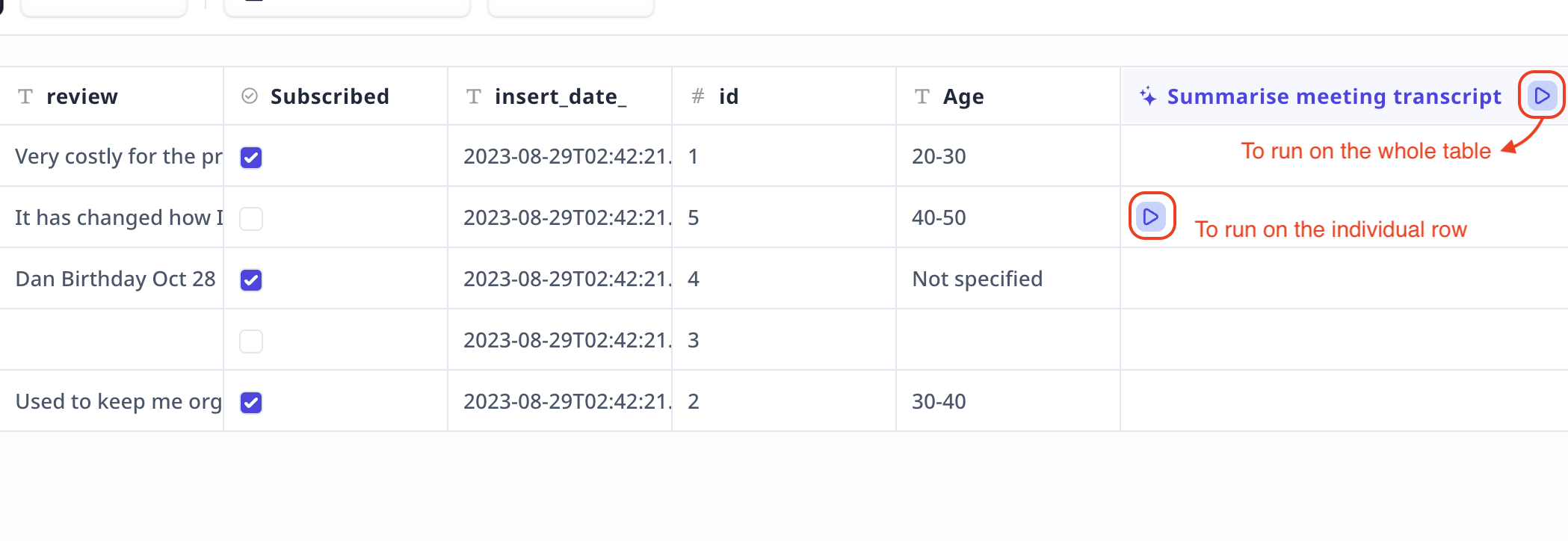
It is highly recommended to try a Tool on individual entries before a bulk run.
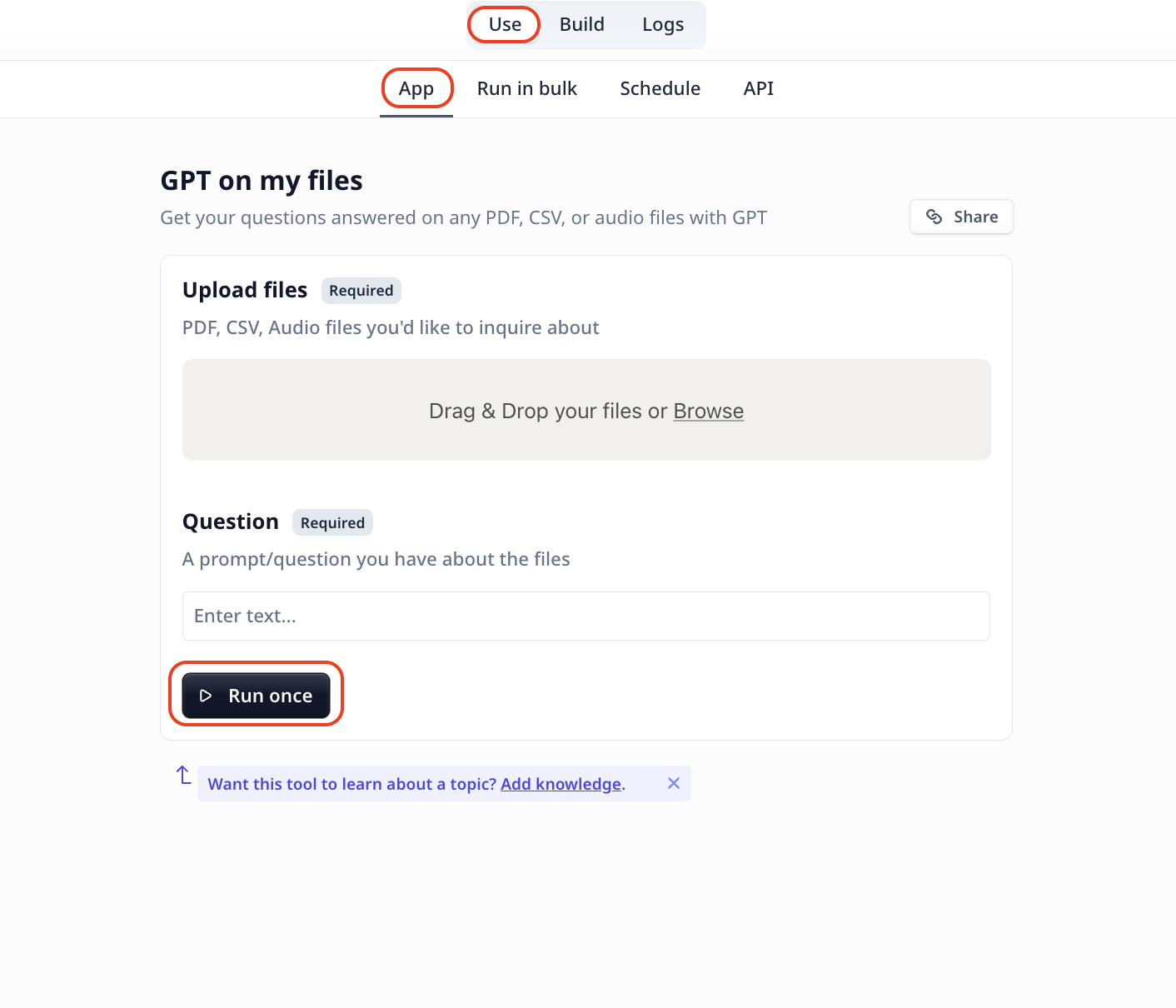 Clicking on
Clicking on 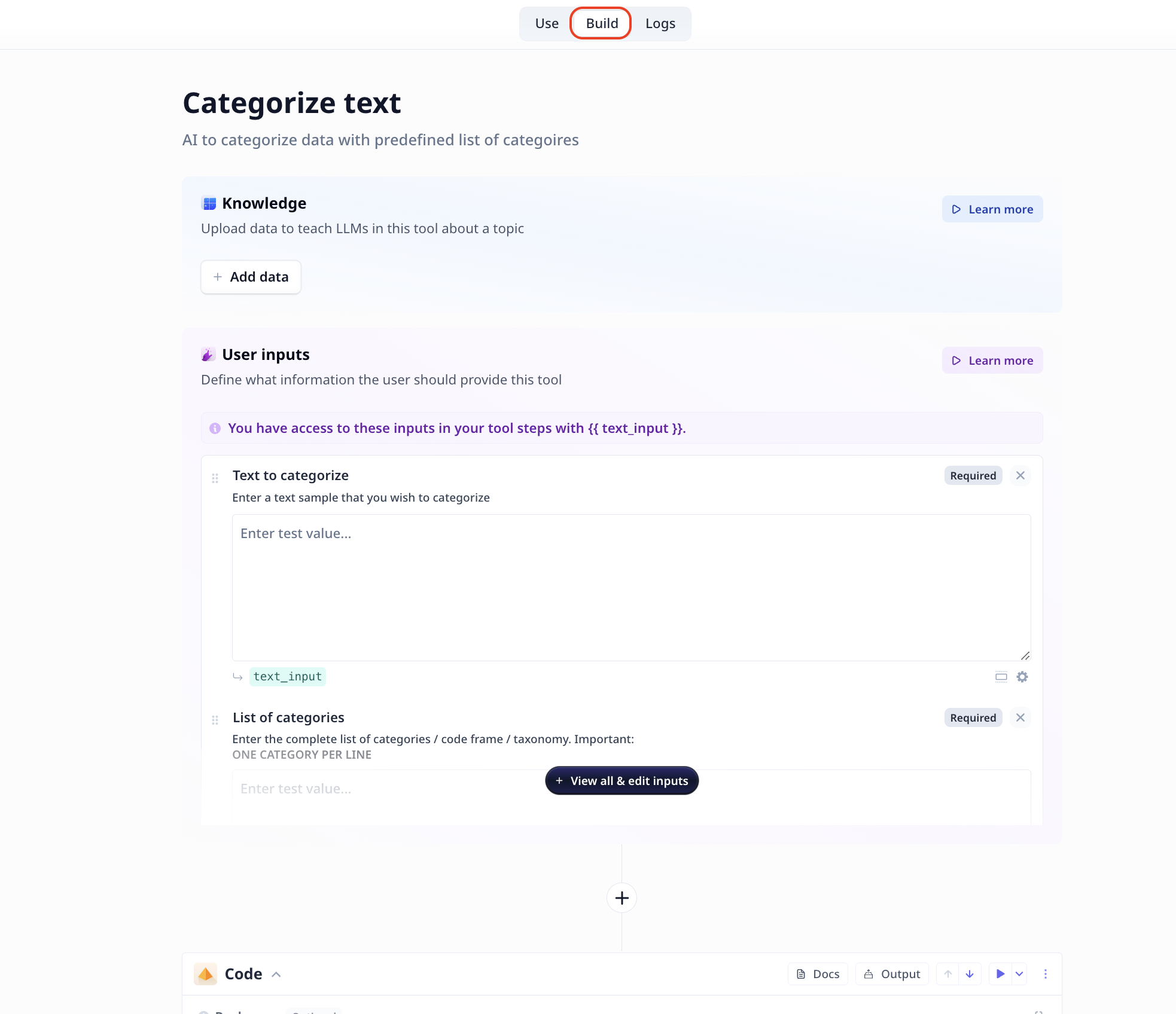 Once all is ready, provide all the required inputs and you can
Once all is ready, provide all the required inputs and you can
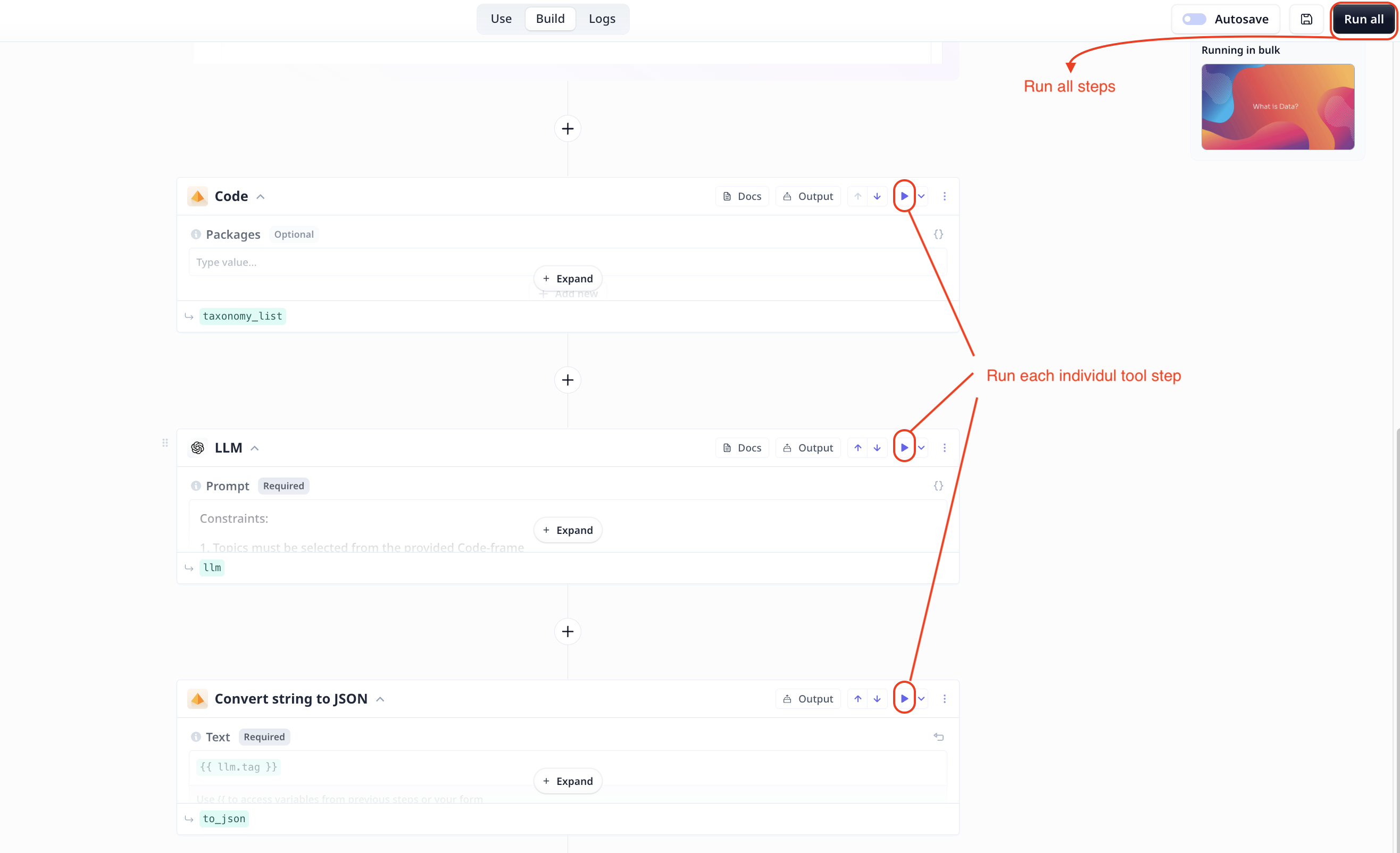
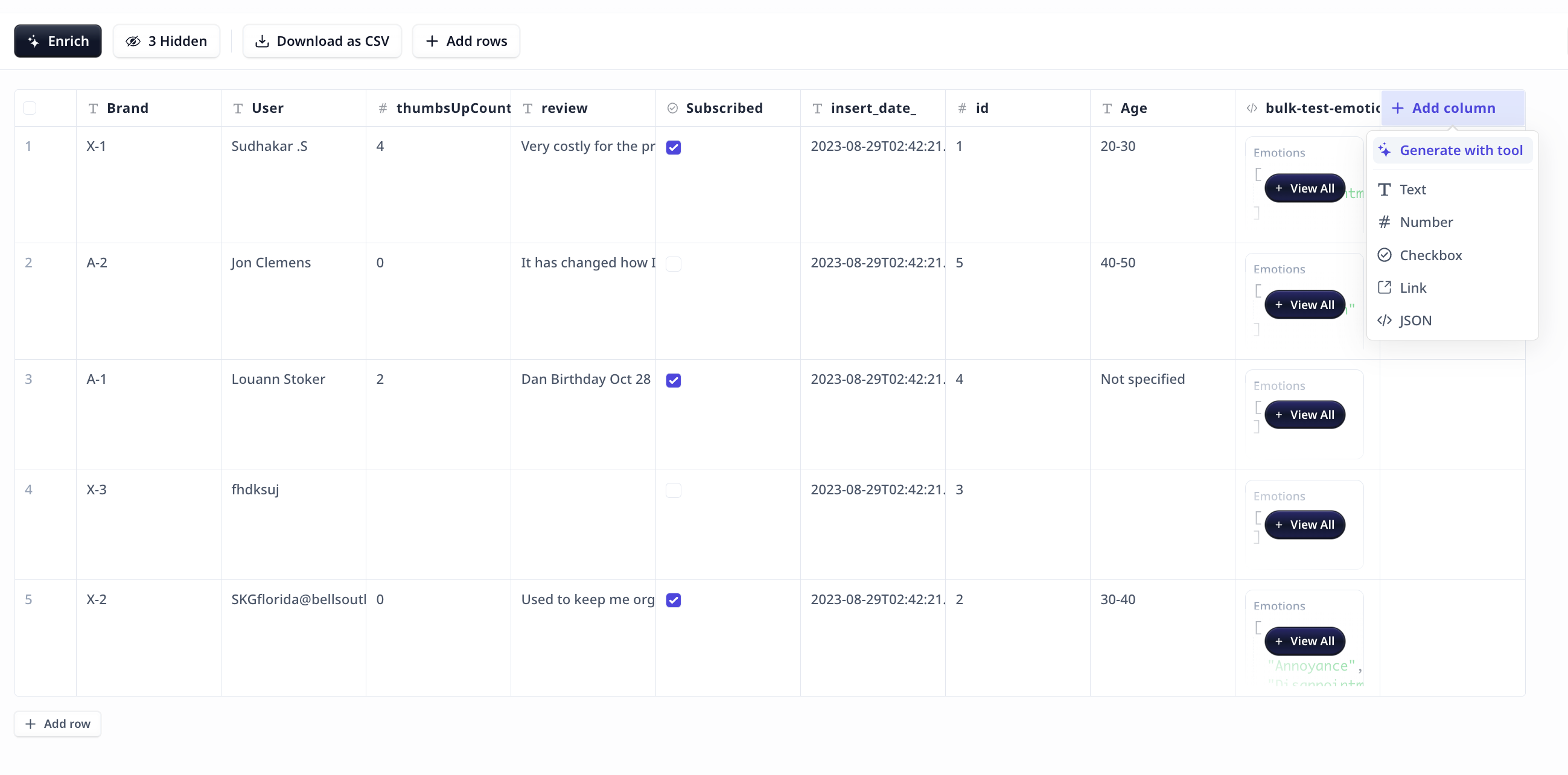 "Enrich" will add a new column to your dataset including the analysis results per rows.
"Enrich" will add a new column to your dataset including the analysis results per rows.