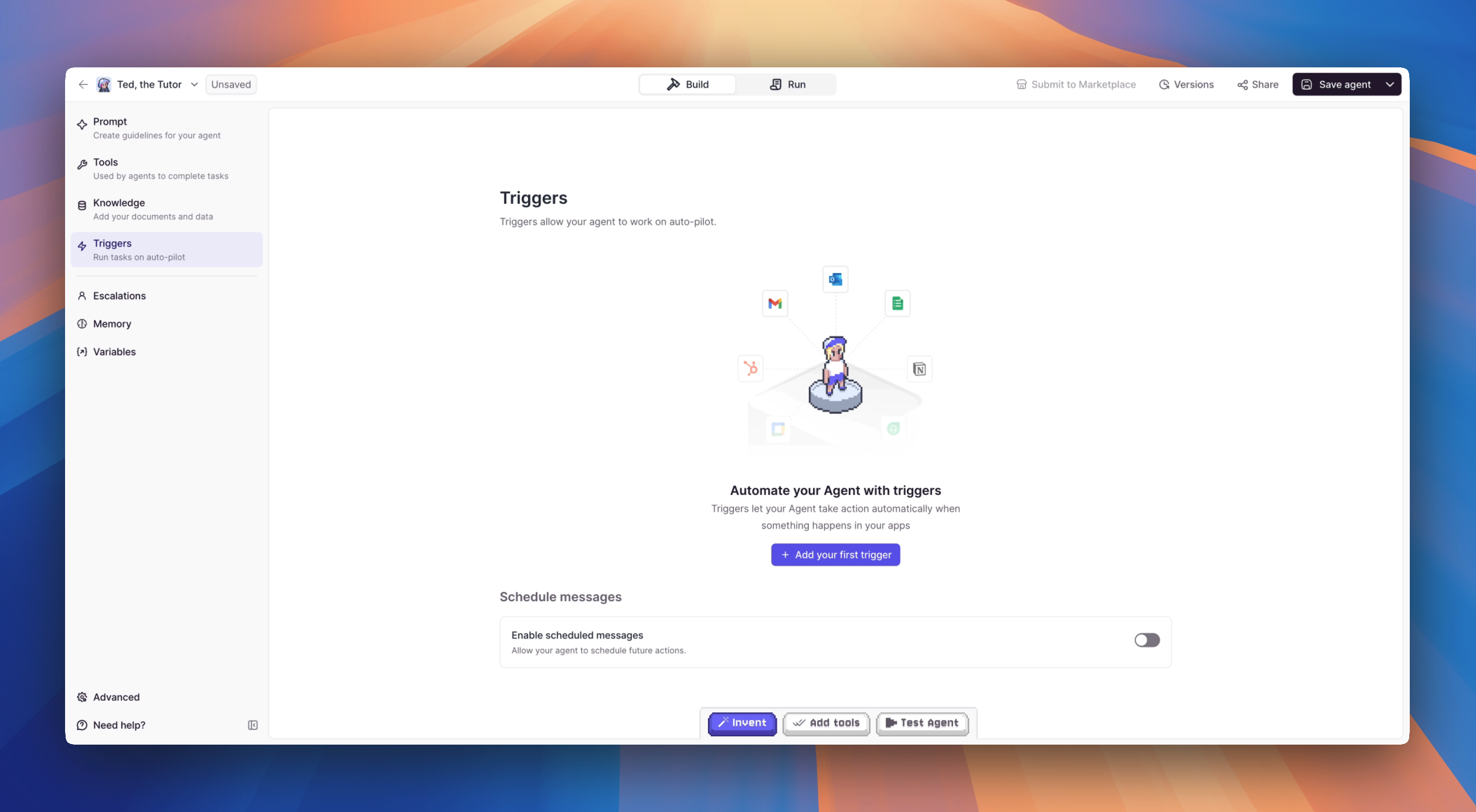
Triggers Overview
Triggers allow your Agent to start workflows automatically based on specific events.For example, connecting a Gmail trigger will let your Agent process each new email as soon as it arrives in your inbox. Based on your Prompt instructions, the Agent can then take action whenever an email “triggers” it. You can trigger your Agent through three different methods:
- Scheduled Events: Set your agent to run at specific times or intervals
- External Actions: Configure your agent to respond to specific events or inputs
- Manual Activation: Allow users to directly engage with the agent when needed
an Agent that monitors your inbox, understands what’s important, and can send you updates every hour — all without you having to manually check. How does this work? It all comes down to the Prompt Instructions you gave your Agent earlier — where you tell it exactly how to read, prioritize, and act on new emails.
How to use Triggers
For each Trigger, connect to the integration using your associated credentials. For more information about setting up specific triggers, refer to the integration-specific documentation.Integration Triggers
We have over 200+ integrations you can connect to and set up to trigger your Agent.Premium Triggers
The Premium triggers below are available on the Pro plan and above. Learn more about our new pricing.Initiate your AI agents based on specific LinkedIn events
Use WhatsApp (personal) to trigger your Agent
WhatsApp for Business
Use WhatsApp for Business to trigger your Agent
Telegram
Trigger your Agents from Telegram messages
Build Your Own Triggers
We also have a number of Triggers you can use to connect to custom webhooks, APIs, and other Tools.API
Use the Relevance AI API to trigger your Agent.
Tools as a Trigger
Use a specific Tool to trigger your Agent.
Recurring Schedules
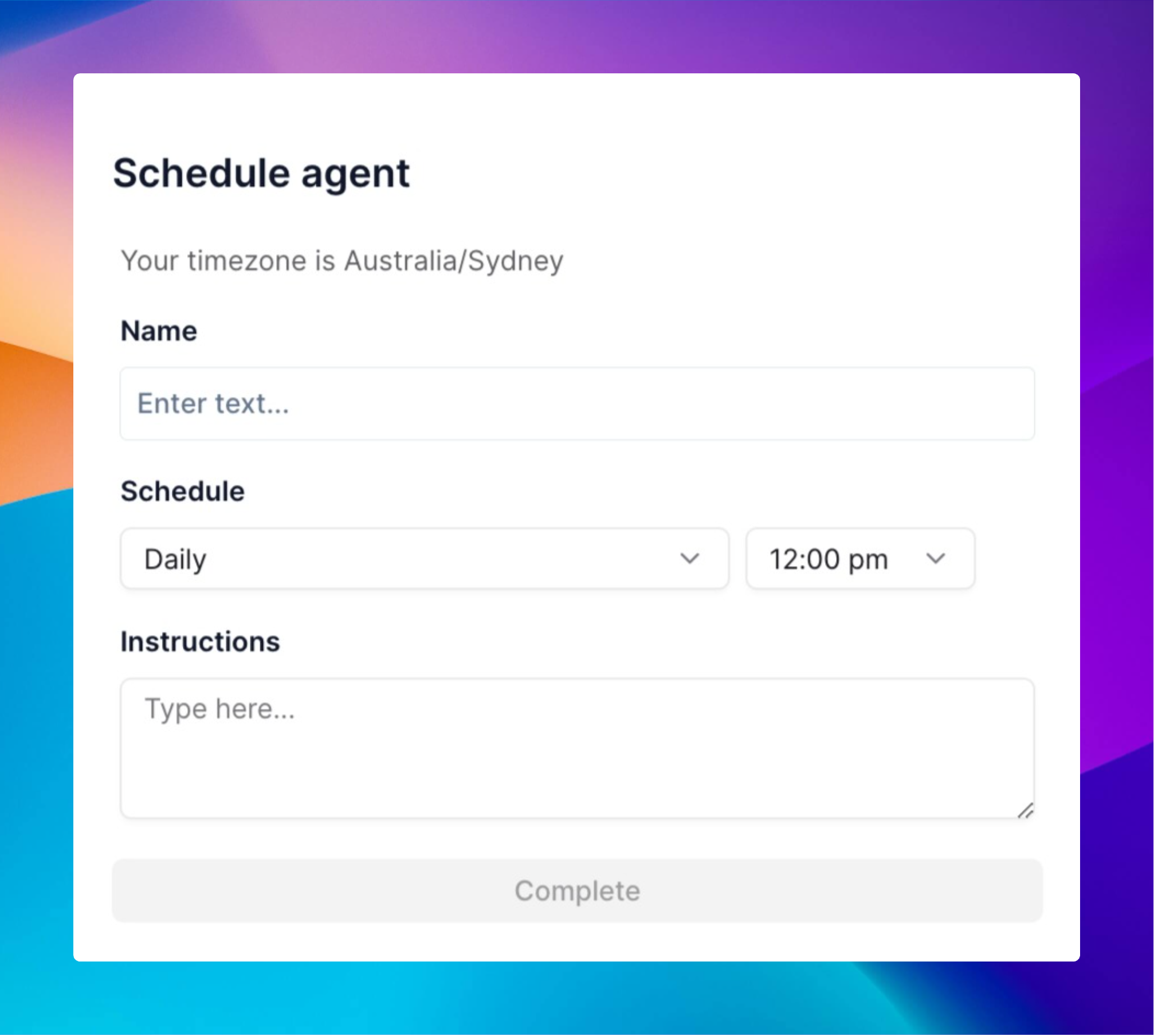
What are Recurring Schedules?
Recurring Schedules let your AI agents run automatically at set times without you having to start them manually. This is perfect for automating repetitive tasks that need to happen on a regular basis.Why Use Recurring Schedules?
- Save time by automating repetitive tasks
- Never miss important processes - they run even if you forget
- Maintain consistency in your workflows
- Keep things running outside business hours
Setting Up a Recurring Schedule
Setting up is simple:- Go to your agent in the Relevance AI dashboard
- Click ‘Edit Agent’
- Navigate to the ‘Triggers’ section
- Select ‘Recurring Schedule’
- Choose your schedule type
Schedule Types
You have two options for configuring recurring schedules:Simple Schedule Options
| Schedule Type | What It Does | Perfect For |
|---|---|---|
| Daily | Runs every day at a time you choose | Morning reports, daily check-ins |
| Weekly | Runs on specific days each week | Team updates, weekly newsletters |
| Monthly | Runs on chosen dates each month | Monthly reports, regular maintenance |
| Custom | Runs on specific dates you select | One-off tasks or irregular schedules |
Advanced: Cron Expressions
For more precise control over scheduling, you can use Cron expressions. Relevance AI uses AWS EventBridge cron format, which requires six fields:| Field | Values | Wildcards |
|---|---|---|
| Minute | 0-59 | , - * / |
| Hour | 0-23 | , - * / |
| Day-of-month | 1-31 | , - * ? / L W |
| Month | 1-12 or JAN-DEC | , - * / |
| Day-of-week | 1-7 or SUN-SAT | , - * ? L # |
| Year | 1970-2199 | , - * / |
*(asterisk) - all values?(question mark) - no specific value (used in day-of-month or day-of-week)-(dash) - range of values,(comma) - additional values/(forward slash) - incrementsL- last day of month or weekW- nearest weekday#- nth occurrence of a day in a month
AWS EventBridge cron expressions use 6 fields, unlike traditional Unix cron which uses 5 fields. Always include the year field, and use
? for either day-of-month or day-of-week when specifying the other.Real-World Examples
For Marketing Teams: Set your agent to gather social media metrics every Monday morning and prepare a weekly performance report. For Sales Teams: Schedule daily updates on new leads and automatic follow-up messages to prospects who haven’t responded in 3 days. For Operations: Create monthly inventory reports that run automatically on the 1st of each month.Pro Tips
- Start small: Begin with one simple recurring task before setting up complex schedules
- Test thoroughly: Run your agent manually first to ensure it works as expected
- Monitor initially: Check the first few automated runs to confirm everything works correctly
- Use cron for precision: When you need exact timing control, use cron expressions instead of simple schedules
Frequently asked questions (FAQs)
What if my agent encounters an error during a scheduled run?
What if my agent encounters an error during a scheduled run?
The system logs errors and can send notifications based on your settings. You can view error details in your agent’s task history.
Can I temporarily pause a recurring schedule?
Can I temporarily pause a recurring schedule?
Yes, you can disable schedules without deleting them when you need a pause. Simply toggle off the schedule in your agent’s Triggers settings.
How do I change an existing schedule?
How do I change an existing schedule?
Go back to the Recurring Schedule section in your agent’s Triggers settings and update the schedule as needed. Changes take effect immediately.
What timezone are scheduled runs based on?
What timezone are scheduled runs based on?
Scheduled runs use your account’s configured timezone. You can adjust this in your agent’s schedule settings to ensure tasks run at the correct local time.
Scheduled Messages
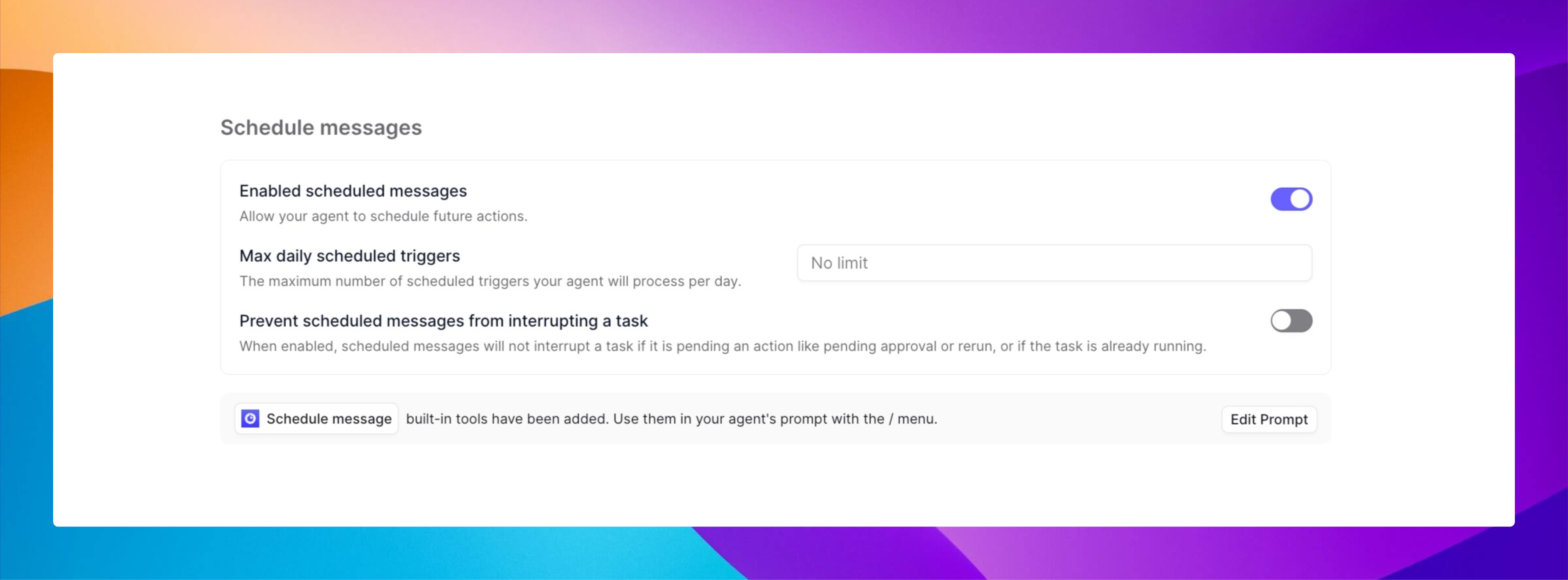
What are Scheduled Messages?
Scheduled Messages let your AI agents send messages in the future without you having to do anything. Instead of just responding when someone talks to them, your agents can now reach out at specific times you choose. With the latest update, you can easily edit or reschedule these messages directly in Task View - no need to start over if plans change!Why Use Scheduled Messages?
Your agents can now:- Send follow-ups automatically (like “How did that meeting go?”)
- Set reminders for deadlines or events
- Create step-by-step communication sequences
- Send information exactly when it’s needed
- Stay in touch with people across different time zones
Setting Up Scheduled Messages
It’s easy to get started:- Navigate to the Build page
- Look for the Triggers section
- Scroll to the bottom and turn on the Enabled Scheduled Messages toggle
- Add instructions in your agent’s core instructions about when to schedule messages
Making the Most of Scheduled Messages
Tell your agent when to schedule messages by adding instructions to your agent’s Prompt like:Scheduled Messages Settings
Enabled Scheduled Messages (Toggle)
Turn this on to allow your Agent to schedule actions or messages for the future. Without this enabled, your Agent can only respond in real-time and won’t be able to set future reminders, follow-ups, or scheduled notifications.Max Daily Scheduled Triggers
Set a limit on how many scheduled actions your Agent can process in a single day. Leaving it at “No limit” means the Agent can schedule and send as many future messages as needed. If you want to control costs, manage system load, or prevent overactivity, you can set a specific maximum number.Prevent Scheduled Messages from Interrupting a Task
When this is enabled, your Agent won’t interrupt an active task (like when it’s waiting for approvals or processing another action) just to send a scheduled message. Instead, the scheduled message will wait and be delayed by at least the time you specify (default is 1,440 minutes, or 24 hours). This prevents your Agent from getting confused, stuck, or behaving unpredictably when juggling multiple actions.Schedule Message Tool
A built-in tool your Agent can use when writing prompts. Use the/schedule message shortcut inside your Agent’s instructions to tell it exactly when and what to schedule automatically during conversations.
Example:
“After summarizing today’s emails, schedule a check-in message tomorrow at 10 AM.”

