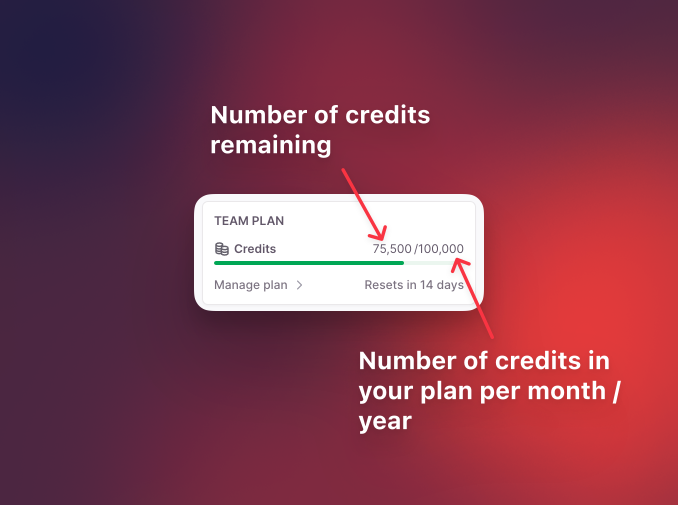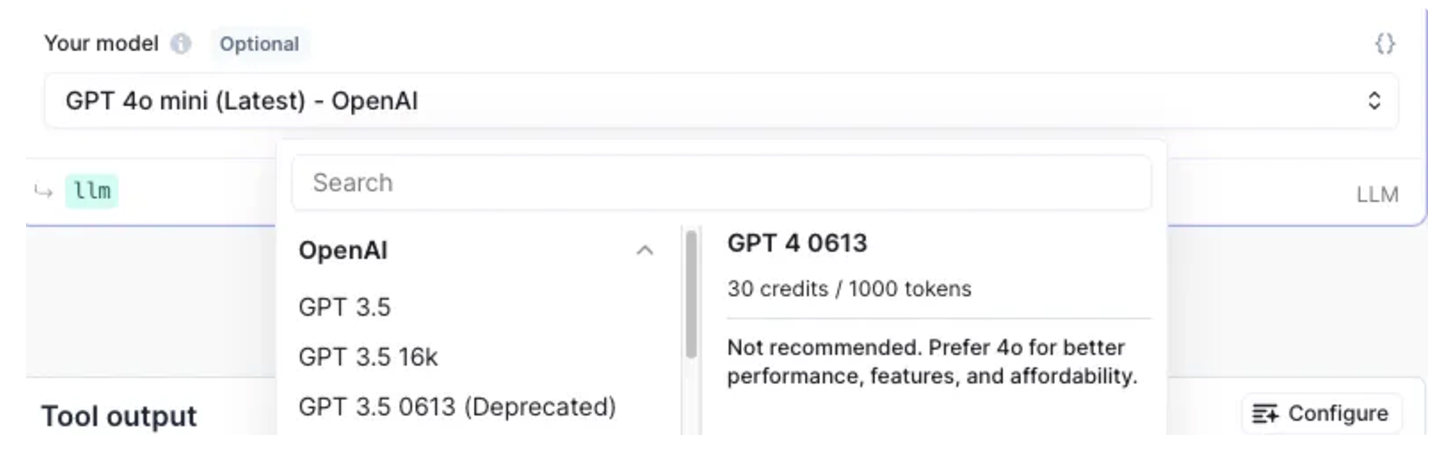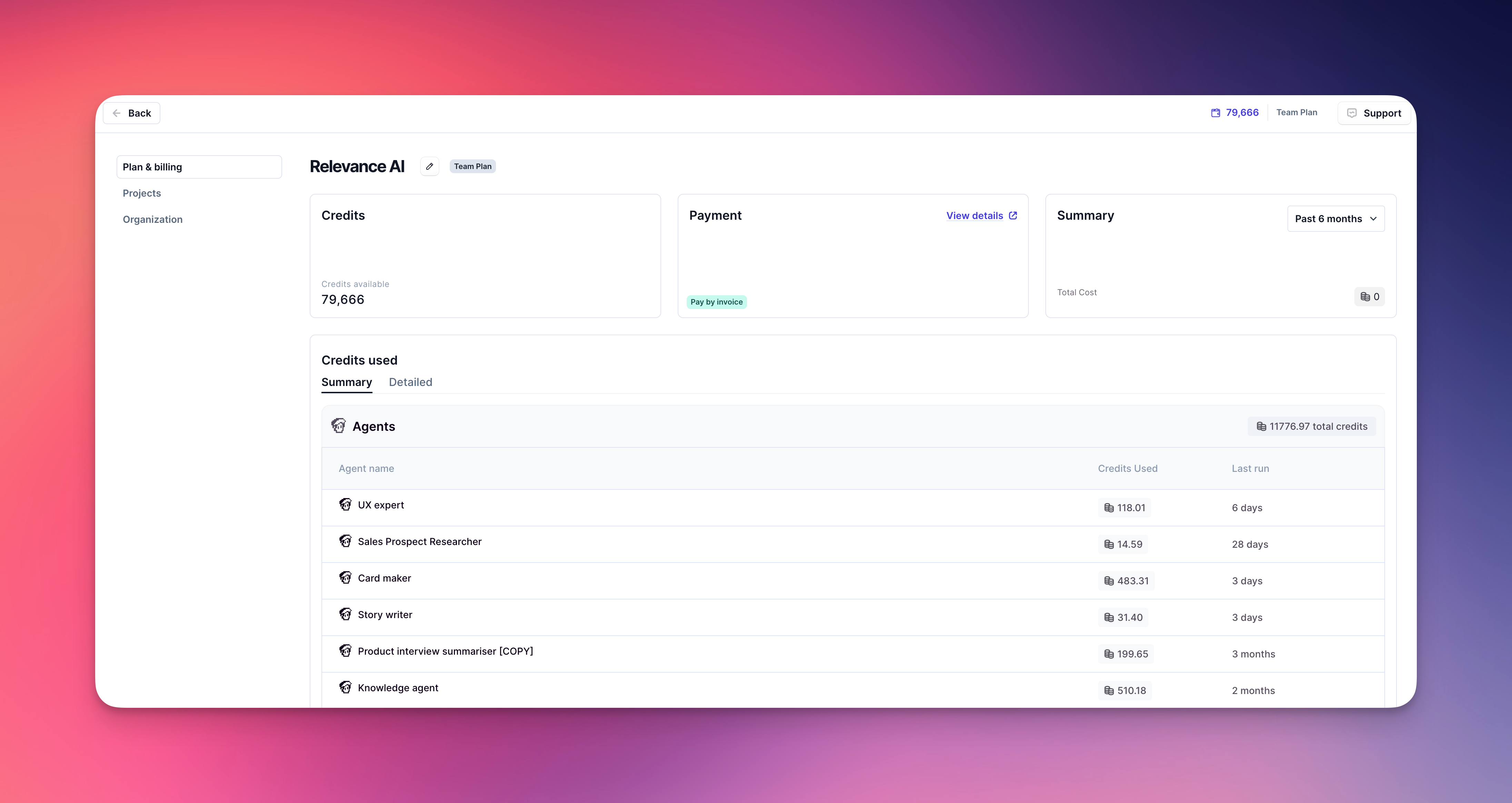- New billing (Actions and Vendor Credits)
- Old billing (Credits)
Understanding Actions
An Action is a single run of a Tool. Each time a tool runs, it counts as an action — whether it’s a simple task like sending one email or running a complex workflow with many steps.Actions are charged when you run a Tool, or when your Agent / Workforce runs a Tool. If the Tool fails, this will still count as one Action.Understanding Vendor Credits
Vendor Credits are the cost of running the AI model. This is the cost of the LLM, and the cost of the tools you use.Pay only for the LLMs you use, with no markup, and credits that never expire while subscribed.To bypass Vendor Credits entirely, you can bring your own API keys. This is only available on our paid plans and is not available to free users.Purchasing additional Actions and Vendor Credits
If you have a paid plan, you can purchase extra Actions and Vendor Credits to use before your next renewal if you run out.Both Action top-ups and Vendor Credit top-ups roll over, so you won’t lose them at renewal. Action top-ups roll over to your next billing cycle, and Vendor Credit top-ups roll over indefinitely while you’re subscribed.Monitoring Actions and Vendor Credits usage
You can also set usage alerts to receive email notifications when your credit and action usage reaches a specified limit. Learn more about usage alerts.
At an Organization level
To check your Actions and Vendor Credits consumption at an Organization level:- Click ‘Settings’ in the sidebar
- Navigate to Plan & Billing
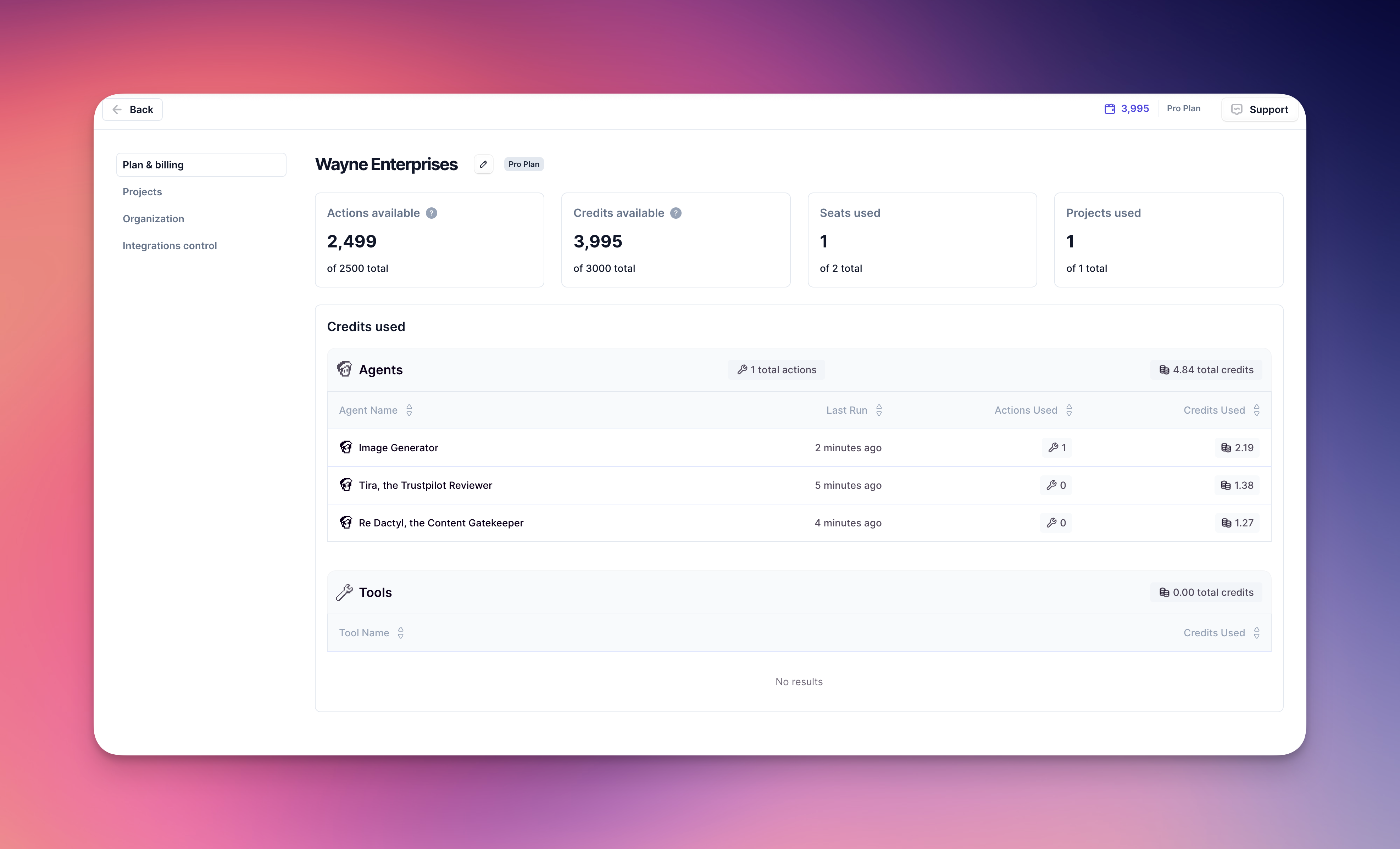
At an individual Agent level
You can also see how many Actions and Vendor Credits your Agent used, broken down by each Tool and your Agent’s LLM cost.- First, access the run of your Agent you want to view credits on, on the Run screen
- Click the number next to ‘Credits used’
- This will open a pop-up that will show you how much each Tool cost, as well as your Agent LLM cost and the base run cost
How many Vendor Credits and Actions do I have left?
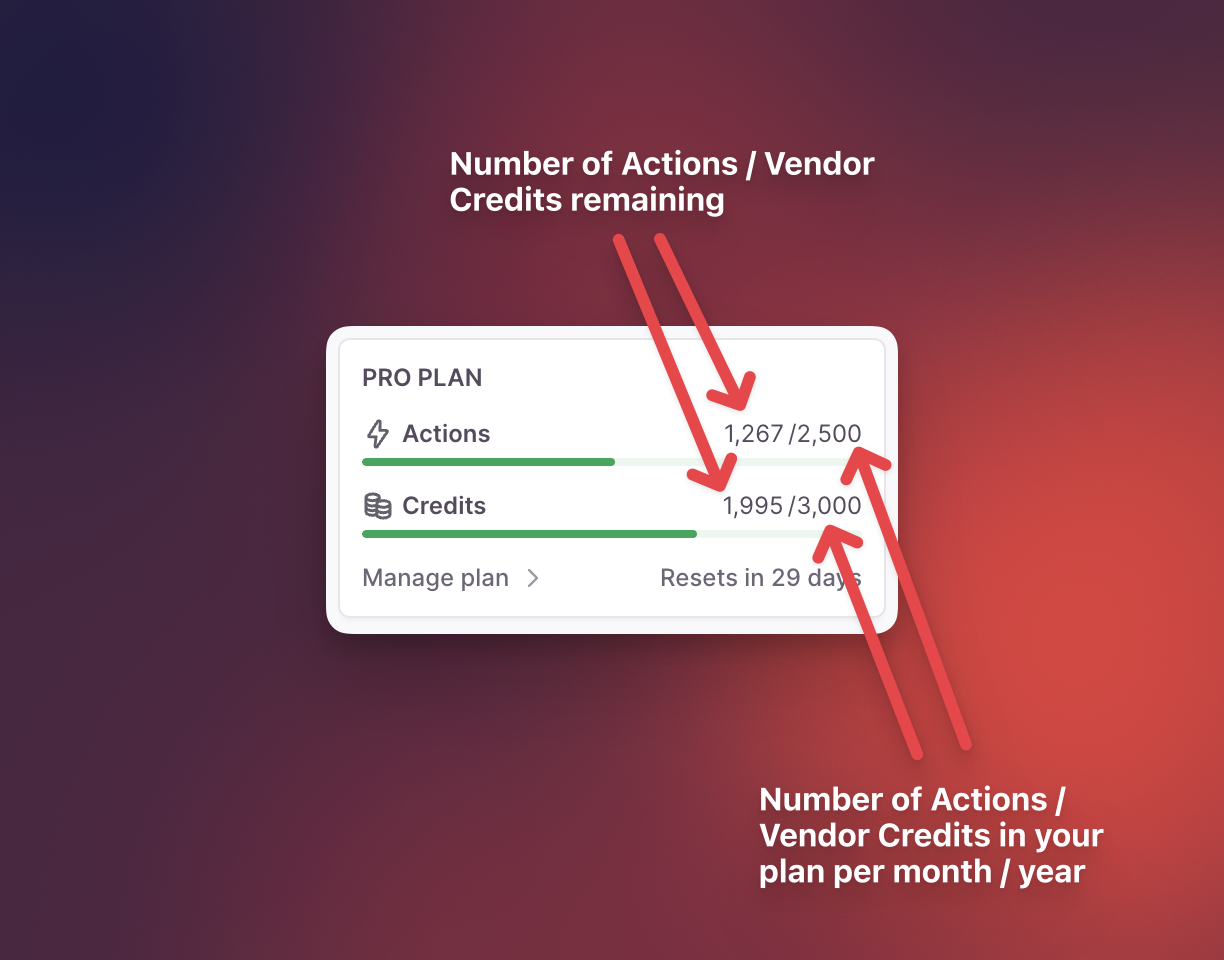
Credit allocation and reset
For paid plans, Vendor Credits and Actions will be topped up at your next renewal date.Vendor Credits rollover: All Vendor Credits roll over indefinitely while you’re subscribed. This includes both the Vendor Credits included in your plan and any Vendor Credit top-ups you purchase. You’ll never lose unused Vendor Credits as long as you maintain an active subscription.Actions rollover: Actions included in your plan will reset to your plan’s default amount at each renewal. However, any Action top-ups you purchase will roll over to your next billing cycle. This means purchased Action top-ups carry forward, but your base plan Actions reset.This only applies to Free, Pro and Team plans. Enterprise customers should contact their Account Manager to check the rollover behavior for their Enterprise Organization.
Paying for plans
At this time, we only offer the ability to pay for subscriptions using a credit card. We do not support debit cards at this time.Cancelling your subscription
You can easily cancel your subscription if you are an organization admin by following this tutorial:- Click ‘Manage plan’ at the bottom of the platform
- Click ‘Cancel subscription’
- On the pop-up that opens, click ‘Cancel subscription’ again to make sure the cancellation goes through
- You should then be directed to a pop-up confirming that you’ve cancelled successfully
Invoices and receipts
Your invoices and receipts will be sent to your billing contact. This is the person who purchased the subscription originally. These invoices and receipts will be sent every renewal to this person.If another member of your organization needs to view invoices and receipts, please forward them onto these team members via email.Frequently asked questions (FAQs)
What rolls over and what resets at renewal?
What rolls over and what resets at renewal?
Understanding what carries over to your next billing cycle:Vendor Credits included in your plan and any Vendor Credit top-ups you purchase will roll over indefinitely while you’re subscribed. You’ll never lose unused Vendor Credits.Actions included in your plan will reset to your plan’s default amount at renewal. However, any Action top-ups you purchase will roll over to your next billing cycle.This means if you purchase additional Actions or Vendor Credits as top-ups, those will carry forward, but your base plan Actions will reset to the standard amount for your subscription tier.
Can I purchase additional Actions and Vendor Credits if I run out?
Can I purchase additional Actions and Vendor Credits if I run out?
Yes! You can purchase additional Actions and Vendor Credits if you have a subscription.Both Action top-ups and Vendor Credit top-ups roll over. This is different from your plan’s included Actions, which reset at renewal. Purchased Action top-ups will carry forward to your next billing cycle, and Vendor Credit top-ups roll over indefinitely.
Can I bring my own API keys to bypass Vendor Credits?
Can I bring my own API keys to bypass Vendor Credits?
Yes! You can bring your own API keys to bypass Vendor Credits entirely. This is only available on our paid plans and is not available to free users.