What are they good for?
What are they good for?
They’re good for detailed explanations, structured outputs, and sensitive industries.
How much do they cost?
How much do they cost?
Credits charged per 1,000 tokens processed if you do not connect your AWS Bedrock account.
What native files can they process?
What native files can they process?
Anthropic models can process each of the following files:
- .jpg
- .jpeg
- .png
- .webp
- .gif
Setting Up AWS Bedrock with Relevance
Relevance supports two secure methods for connecting your AWS Bedrock account to access Anthropic models. Choose the option that best fits your organization’s security requirements.Key Benefits
Cross-Region Inference: Relevance automatically distributes requests across AWS regions to ensure consistent service availability and performance, even during high-demand periods. Usage Oversight: Both setup methods provide access to all supported Anthropic Claude models available in your selected AWS regions. You will be able to have increased cost control and insight into model usage.Option 1: IAM Credentials (Quick Setup)
Best for: Testing, proof-of-concepts, and organizations with flexible security policies.Prerequisites
- AWS account with Anthropic models enabled in Bedrock
- Administrative access to create IAM users and policies
Setup Steps
1
1. Create IAM Policy
In your AWS console, create a new policy with these permissions:
2
2. Create IAM user
- Create a new IAM user in your AWS account
- Attach the policy created in step 1
- Generate access keys for this user
3
3. Configure Relevance
In your Relevance dashboard:
- Navigate to Integrations & API Keys → AWS Bedrock
- Enter your credentials:
- Access Key ID
- Secret Access Key
- Region (your preferred AWS region)
- Select your desired Claude model
Option 2: Role Assumption (Enterprise Security)
Best for: Enterprise organisations requiring enhanced security, short-lived credentials, and detailed usage tracking.Prerequisites
- Enterprise Relevance plan
- AWS account with Anthropic models enabled in Bedrock
- Administrative access to create IAM roles and policies
1
1. Contact your account team
Reach out to your Relevance Account Executive to initiate the role assumption setup. They will coordinate with our implementation team to exchange the necessary account details.
2
2. Create AWS role
Create an IAM role in your AWS account with this trust policy:
3
3. Create and attach permissions policy
Create a policy with Bedrock permissions and attach it to your role:
4
4. Configure Relevance
In your Relevance dashboard:
- Navigate to Integrations → AWS Bedrock
- Enter your configuration:
- Region (your preferred AWS region)
- Role ARN (the ARN of the role you created)
If you run into any issues with either of these options, please reach out to your Account Executive or our support team.
Important considerations
Multi-Region Support
For optimal performance and availability, ensure your AWS policies include permissions for multiple regions. Use* in the region field or explicitly list all regions where you want Bedrock access.
Model Availability
Different Claude models are available in different AWS regions. Verify model availability in your chosen region using the AWS Bedrock documentation.Security Precedence
If both IAM credentials and role ARN are configured, Relevance will automatically use the more secure role assumption method.Additional Resources
- AWS Bedrock Inference Profiles Prerequisites
- Cross-Region Inference Documentation
- Supported Models by Region
Accessing Claude models using Vertex AI on Google Cloud Platform
If you use Google Cloud Platform, you can connect your Vertex AI API key to Relevance AI, which will allow you to use your Google Cloud Platform credits as opposed to your Relevance AI credits for Claude models. You can do this by following these steps:1
Enable your Vertex AI API key
In Google Cloud Console, enable the Vertex AI API by following the instructions here.
2
Enable the Claude models you wish to access
Enable the Claude model you want to use via https://cloud.google.com/vertex-ai/generative-ai/docs/partner-models/claude (click on the model card, then Enable)
3
Create a service account
Create a service account in the Google Cloud Console following the instructions at https://cloud.google.com/iam/docs/service-accounts-create. Make note of the project ID used to create the account. The service account can have any name and description desired.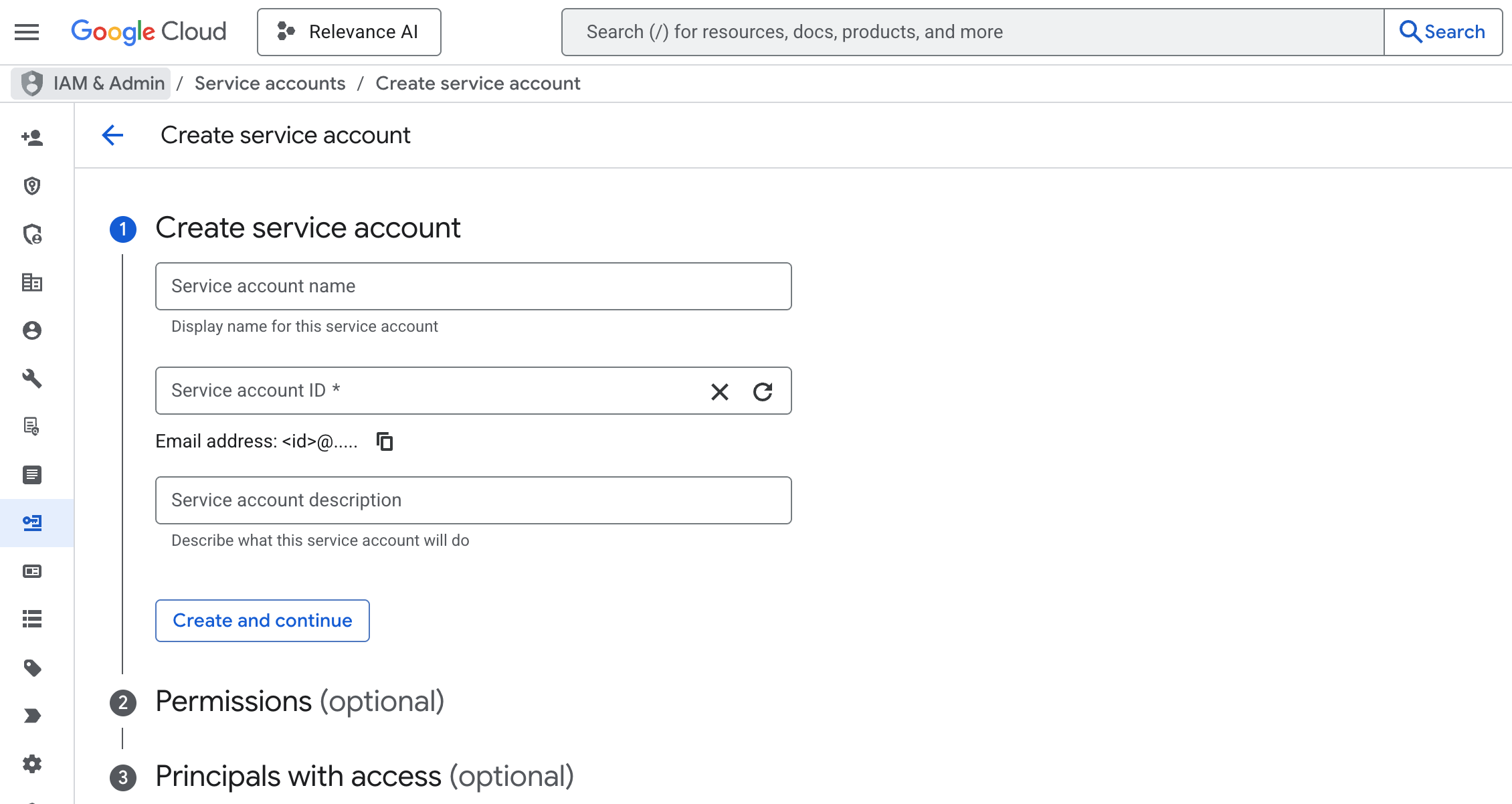
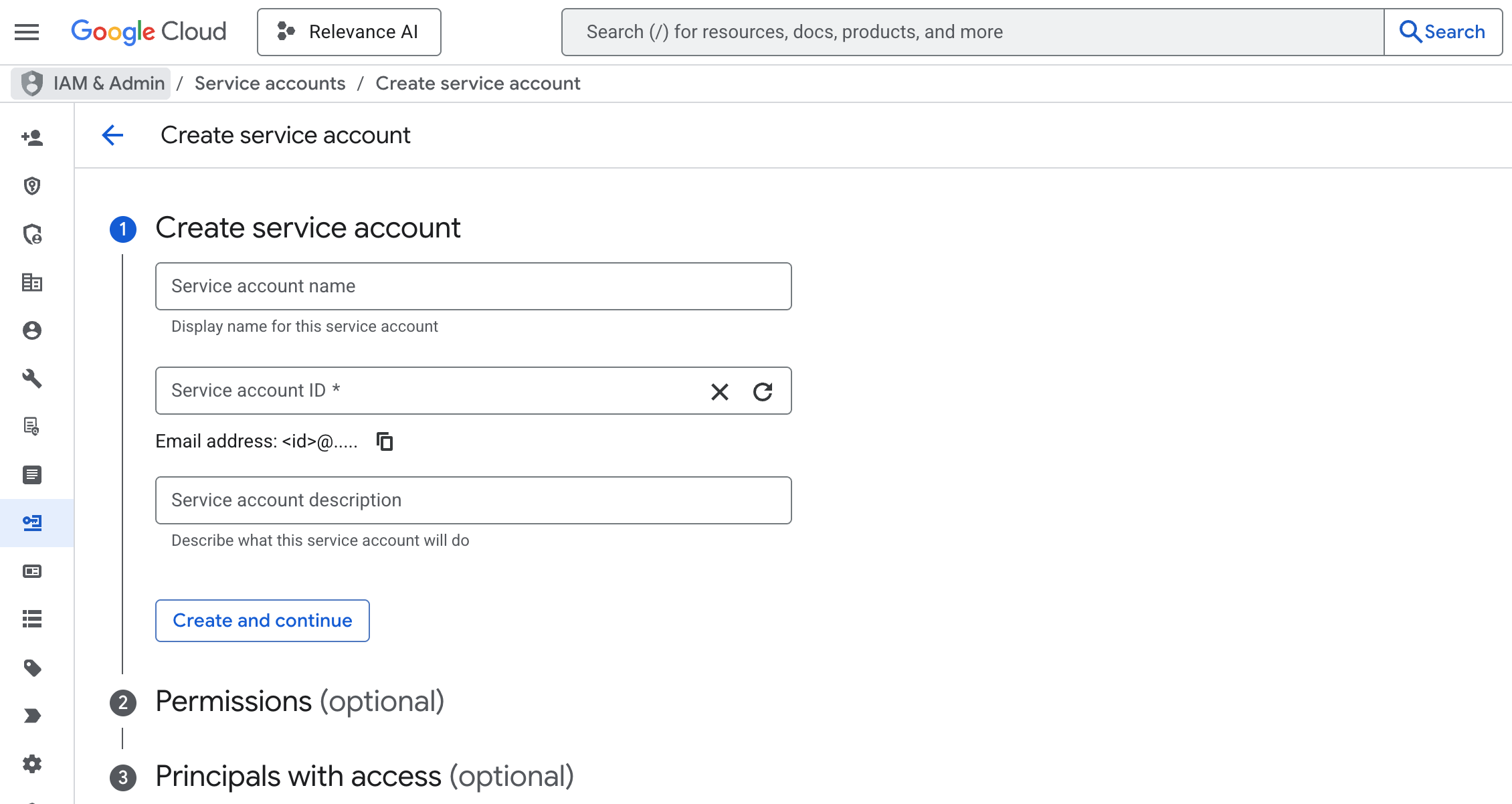
4
Add IAM role
Give the service account the Vertex AI Service Agent IAM role. This means the service account is permitted to use Vertex AI and call LLMs in Google Cloud.
5
Create private key
Create a JSON private key for the service account, and download the key file.
6
Extract the client_email and private_key fields
In the key file, extract the client_email and private_key fields exactly as they are written, removing the quotation marks.The client_email should be an email address that normally ends with iam.gserviceaccount.com.The private_key should be formatted as follows:
7
Add details to Relevance AI
Log into Relevance AI and head to ‘Integrations & API Keys’. Search for Google Cloud Platform, and add the Client Email and Private Key, and the Project ID from earlier in step 3.
gcp-vertexai group of models.
