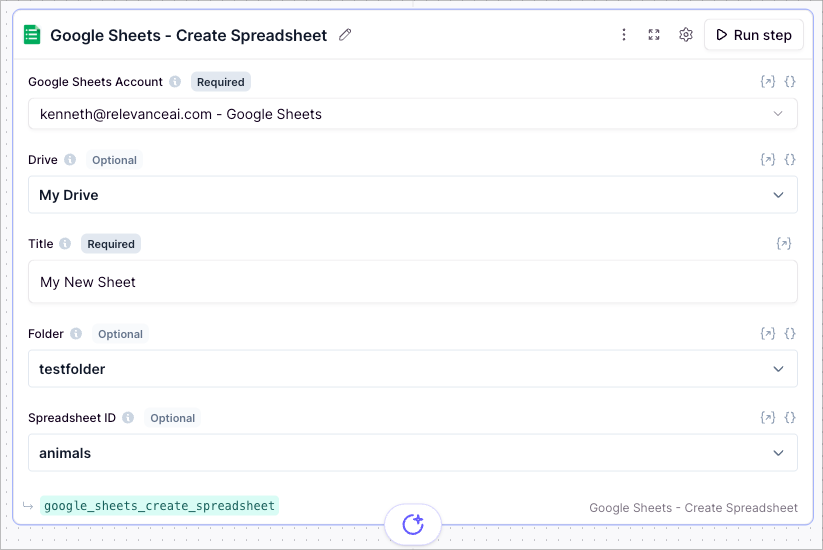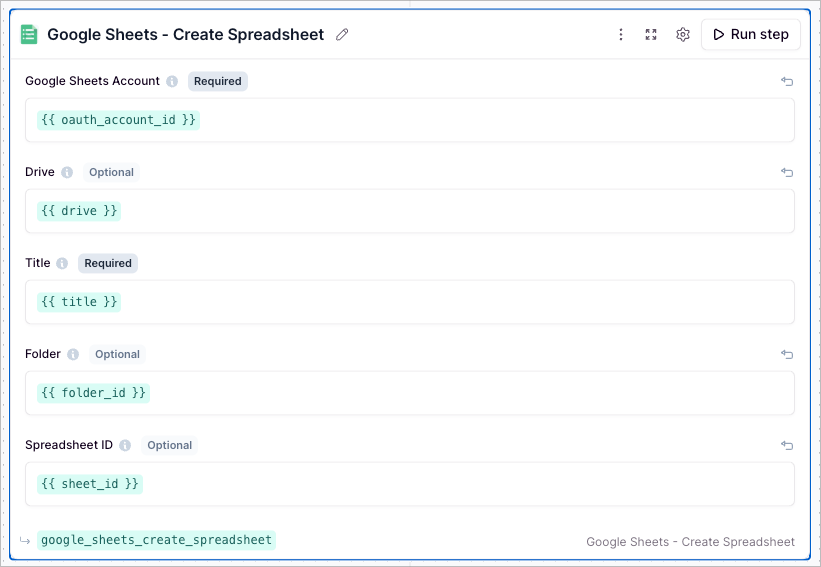Add the ‘Create Spreadsheet’ Tool step to your Tool
- Creating a new Tool, then searching for the ‘Create Spreadsheet’ Tool step
- Click ‘Expand’ to see the full Tool step
- Select the Drive you would like to use (defaults to “My Drive”).
- Select the name of the new spreadsheet you would like to create.
- Select the folder you would like to create the spreadsheet in.
- Optional: select the template you would like to use to create the spreadsheet.
- Click ‘Run step’ to test out the Tool
Using in an Agent
There are 3 ways to configure the tool step when using in an agentParameters
The Drive you want to use. By default, the tool uses “My Drive”.
The title of the new spreadsheet you want to create.
The folder you want to create the spreadsheet in. To get the folder ID, navigate to the folder and copy the ID from the URL (the long ID after
/folders/).Use one of your existing spreadsheets as a template. Leave this field blank to create a new spreadsheet from scratch.
Frequently asked questions (FAQs)
What is the difference between using the green input variables and the dropdown menu?
What is the difference between using the green input variables and the dropdown menu?
Can I use a mix of both dropdown menu and green input variables?
Can I use a mix of both dropdown menu and green input variables?