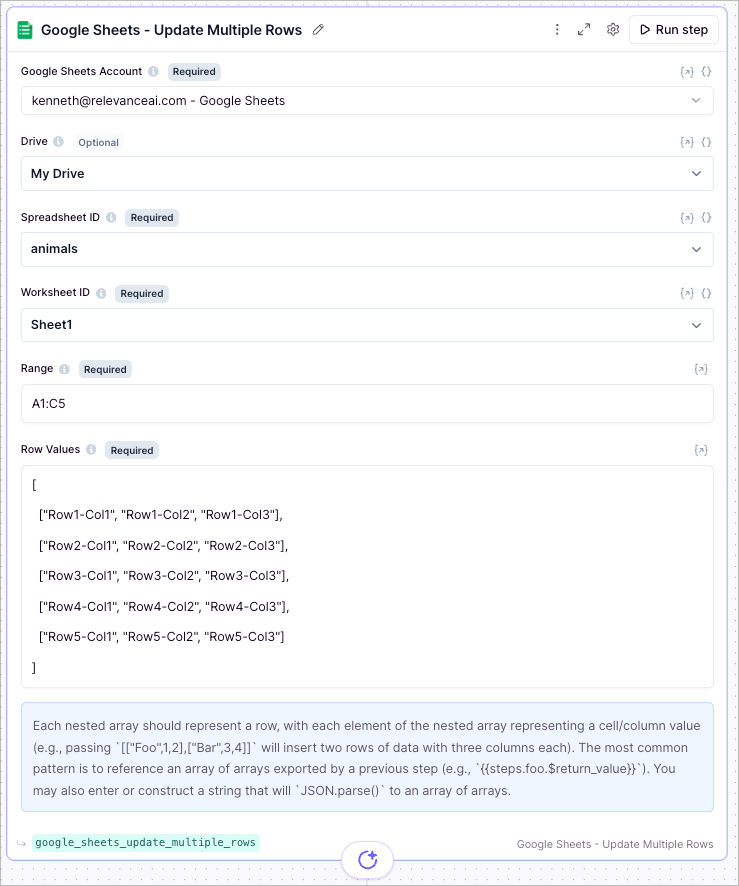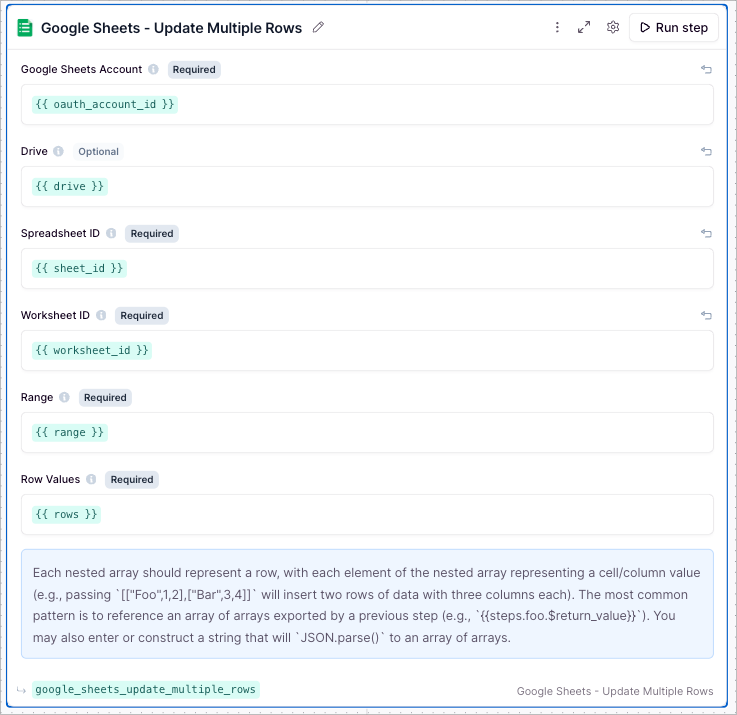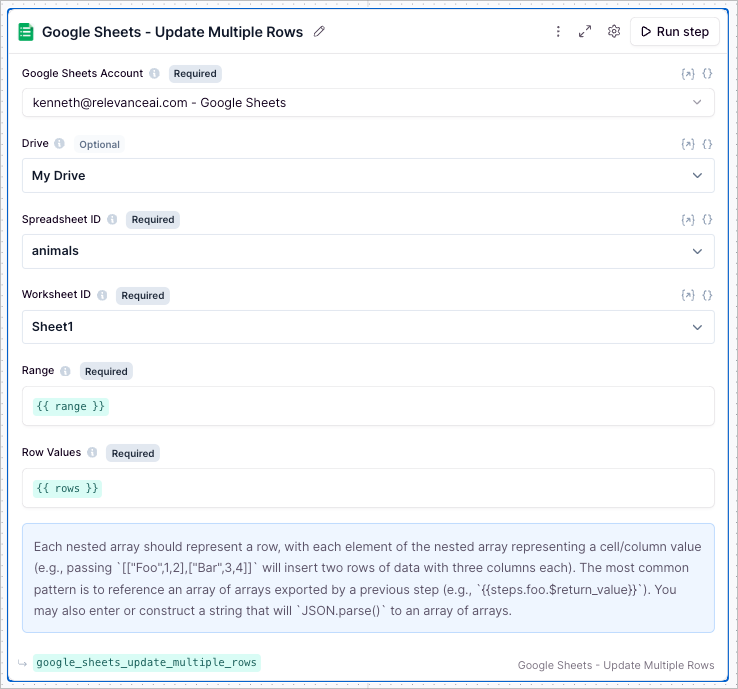Add the ‘Update Multiple Rows’ Tool step to your Tool
- Creating a new Tool, then searching for the ‘Update Multiple Rows’ Tool step
- Click ‘Expand’ to see the full Tool step
- Using the dropdown menu:
- Select the Google account you would like to use.
- Select the Drive you would like to use (defaults to “My Drive”).
- Select the Spreadsheet you would like to update rows in.
- Select the worksheet you would like to update rows in.
- Enter the range you would like to update. This should be in the format of
A1:C5. - Enter the new Row Values. This should be an array of arrays.
Example:
[["John Doe", "john.doe@example.com", "123 Main St"], ["Jane Doe", "jane.doe@example.com", "456 Main St"]] - Click ‘Run step’ to test out the Tool
Using in an Agent
There are 3 ways to configure the tool step when using in an agentParameters
The Drive you want to use. By default, the tool uses “My Drive”.
To get the spreadsheet ID, navigate to your Google Sheet and copy the ID from the URL (the long string between
/d/ and /edit).
To get the worksheet ID, open the specific worksheet you want to use and copy the ID from the URL (appears after
#gid=).
The range of cells to update. The update will begin at the starting cell of the range (e.g., if the range is
A10:C20, updates begin at A10).The data being updated will need to be in an array of arrays format.Example:
What is an array of arrays?
An array is a data structure similar to a CSV row, where each element is separated by a comma, and the entire row is enclosed in square brackets. An array can have many different types of data, including strings, numbers, , and even other arrays.Playground
Frequently asked questions (FAQs)
What is the difference between using the green input variables and the dropdown menu?
What is the difference between using the green input variables and the dropdown menu?
Can I use a mix of both dropdown menu and green input variables?
Can I use a mix of both dropdown menu and green input variables?